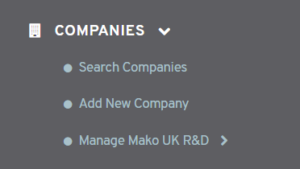
Figure 1. Example Left Navigation Menu
The Companies section of the Content Management System (CMS) contains tools for managing your companies. To begin, expand the Companies section of the left navigation menu (Fig. 1). Here you can access the Search Companies page and the Manage Company menu for the selected company. The Manage Company menu text will reflect the selected company’s name, e.g. “Manage ACME Corporation.”
Search Companies
The Search Companies page allows you to search for existing companies and to select a company to manage.
Add New Company
The Add New Company page allows you to add new companies. This menu item will not appear for all users. You must have a Distributor or Reseller account to access this page.
Manage Company Menu
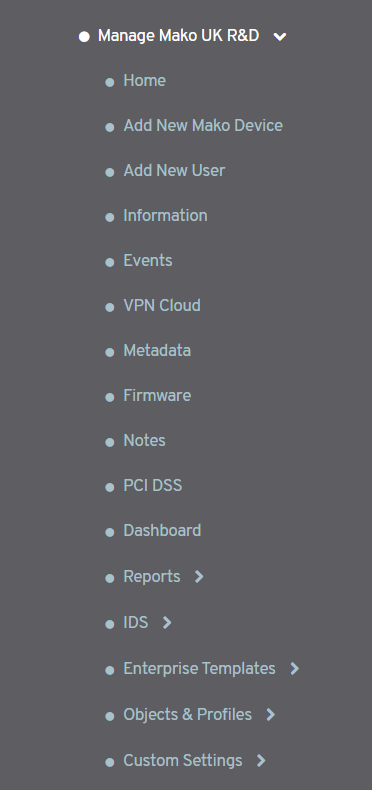
Figure 2. Example Manage Company Menu
To manage an existing company, select it using the Search Companies page, then use the Manage Company menu (Fig. 2).
Home
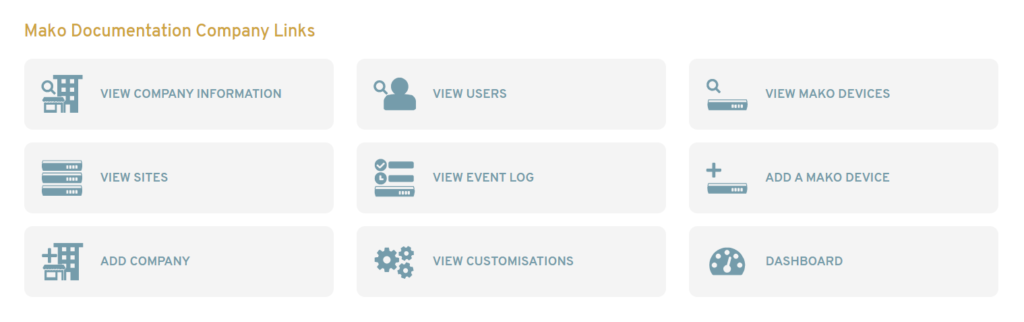
Figure 3. Example Company Home Page
The Home page (Fig. 3) of the Manage Company menu contains a dashboard with the name of the selected company and a list of links to company-related CMS pages that you are likely to use most frequently.
Add New Mako Device
The Add New Mako Device page allows you to add a new Mako Device for the selected company.
Add New User
The Add New User page allows you to add a new user for the selected company.
Information
The Information page allows you to edit the selected company’s details.
Events
The Events page displays an activity log for the selected company.
VPN Cloud
The VPN Cloud page allows you to create and manage VPN Clouds for the selected company.
Metadata
The Metadata page allows you to manage Metadata items specific to the selected company.
Firmware
The Firmware page allows you to manage firmware settings and firmware update windows for the selected company. You can also bulk migrate the company’s Makos to a new firmware stream.
Notes
The Notes page allows you to write notes regarding the selected company, edit the notes, and view a history of changes to the notes.
PCI DSS
The PCI DSS page allows you to manage the selected company’s SAQ Templates and SAQ Groups for use with Mako’s Merchant PCI services. See the PCI DSS Summary documentation for details regarding Merchant PCI services.
Dashboard
The Dashboard link opens the Mako Dashboard website in a new window.
Reports Menu
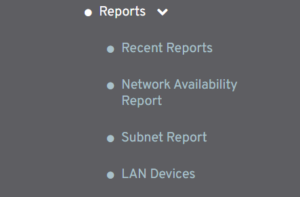
Figure 4. Example Reports Menu
The Reports menu (Fig. 4) contains reports pertaining to the selected company.
Recent Reports
The Recent Reports page displays reports that have run in the last 60 days for the selected company.
Network Availability Report
The Network Availability Report page allows you to request a report on uptime and general information across your network.
Subnet Report
The Subnet Report page allows you to request a report regarding a specific subnet of your network.
LAN Devices Report
The LAN Devices Report page allows you to request a report containing information about LAN devices across all Makos in the selected company.
IDS Menu
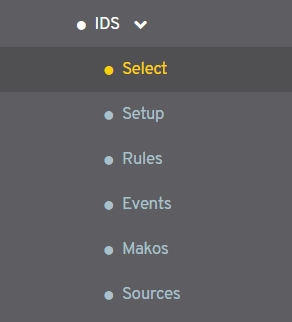
Figure 5. Example IDS Menu
The IDS menu (Fig. 5) starts off with only the Select and Sources pages available. Once you select an IDS Profile to manage, the other items will become available. The IDS menu is only available for certain Mako models with the appropriate license applied.
Select
The Select page allows you to create new IDS Profiles and to select existing IDS Profiles to manage for the selected company.
Setup
The Setup page allows you to manage basic settings for the selected IDS Profile. You can also manually push updates for the profile, rebuild the profile, or delete the profile.
Rules
The Rules page allows you to manage IDS Rule Source Subscriptions and IDS Rule enforcement for the selected IDS Profile.
Events
The Events page allows you to view or export a log of events related to the selected IDS Profile.
Mako Devices
The Mako Devices page displays a list of all Mako Devices subscribed to the selected IDS Profile.
Sources
The Sources page allows you to manage external IDS Rule Sources for the selected company. You can register any source of well-formatted IDS Rules that is available via a URL that the selected Mako can access.
Enterprise Templates Menu
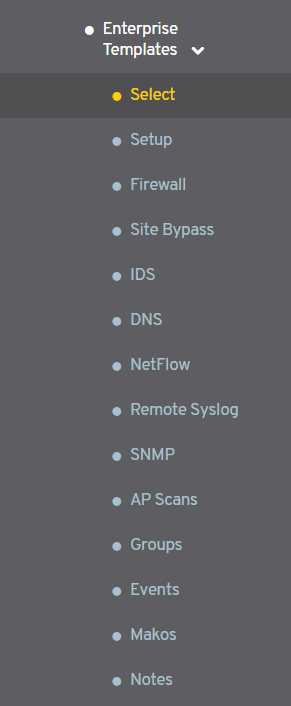
Figure 6. Example Enterprise Templates Menu
The Enterprise Templates menu (Fig. 6) starts off with only the Select page available. Once you select an Enterprise Template to manage, the other items will become available.
Select
The Select page allows you to create new Enterprise Templates and to select existing Enterprise Templates to manage.
Setup
The Setup page allows you to manage basic settings for the selected Enterprise Template. You can also manually push updates for this template, bulk subscribe users to this template, or delete this template.
Firewall
The Firewall page allows you to manage firewall rules for the selected Enterprise Template.
Site Bypass
The Site Bypass page allows you to specify websites that can bypass the Mako Guardian proxy from Makos using the selected Enterprise Template.
IDS
The IDS page allows you to configure IDS for Makos using the selected Enterprise Template.
DNS
The DNS page allows you to customize how DNS queries from Makos using the selected Enterprise Template are handled.
NetFlow
The NetFlow page allows you to configure NetFlow for Makos using the selected Enterprise Template.
Remote Syslog
The Remote Syslog page allows you to enable forwarding of Mako system logs (syslogs) for Makos using the selected Enterprise Template to a third party syslog server or security information and event management (SIEM) tools.
SNMP
The SNMP page allows you to enable and configure Simple Network Management Protocol (SNMP) service for Makos using the selected Enterprise Template.
AP Scans
The AP Scans page allows you to enable and configure AP scans for Makos using the selected Enterprise Template.
Groups
The Groups page allows you to enable and configure groups for Makos using the selected Enterprise Template.
Events
The Events page allows you to view or export a log of events related to the selected Enterprise Template.
Mako Devices
The Mako Devices page displays a list of all Mako Devices subscribed to the selected Enterprise Template.
Notes
The Notes page allows you to write notes regarding the selected Enterprise Template, edit the notes, and view a history of changes to the notes.
Objects & Profiles Menu
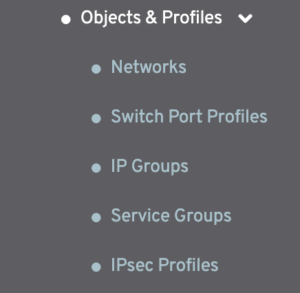
Figure 7. Example Objects & Profiles Menu
The Objects & Profiles menu (Fig. 7) contains items for managing objects and profiles for the selected company that can be used to facilitate creating firewall rules, VLANs, and Mako managed switch configurations.
Networks
The Networks page allows you to manage VLAN network profiles for the selected company that can then be assigned to specific networks on Mako managed switches.
Switch Port Profiles
The Switch Port Profiles page allows you to manage switch port profiles for the selected company that can then be assigned to specific ports on Mako managed switches.
IP Groups
The IP Groups page allows you to manage IP Groups for the selected company that can then be used when creating Firewall rules.
Service Groups
The Service Groups page allows you to manage Service Groups for the selected company that can then be used when creating Firewall rules.
IPsec Profiles
The IPsec Profiles page allows you to manage IPsec Profiles for the selected company that can then be used when creating IPsec VPN tunnels. An IPsec Profile defines the ciphersuites, lifetimes, and other standard settings necessary to establish a connection.
Custom Settings Menu
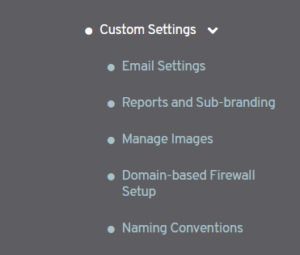
Figure 8. Example Custom Settings Menu
The Custom Settings menu (Fig. 8) contains the Email Settings page.
Email Settings
The Email Settings page allows you to customize email and alert settings for the selected company.
Reports and Sub-branding
The Reports and Sub-branding page allows you to customize reports and sub-branding settings for the selected company.
Manage Images
The Manage Images page allows you to customize image settings for the selected company.
Domain-based Firewall Setup
The Domain-based Firewall Setup page allows you to customize domain-based firewall settings for the selected company.
Naming Conventions
The Naming Conventions page allows you to customize Mako Device naming convention settings for the selected company.
API Menu
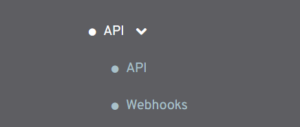
Figure 9. Example API Menu
The API menu (Fig. 9) contains the API and Webhooks pages.
API
The API page allows you to customize API settings for the selected company.
Webhooks
The Webhooks page allows you to manage Webhooks for the selected company.
