Overview
The Diagnostics page allows you to issue diagnostic commands to the selected Mako and then view the diagnostic results.
The “IPsec Setup” diagnostic command displays a summary of IPsec VPNs configured on the selected Mako and allows you to ping or restart those connections, which may be helpful when troubleshooting IPsec VPN issues.
To execute the “IPsec Setup” diagnostic command, click its radio button in the Command column of the list. The diagnostic results will appear above the list.
IPsec Setup
Simple View
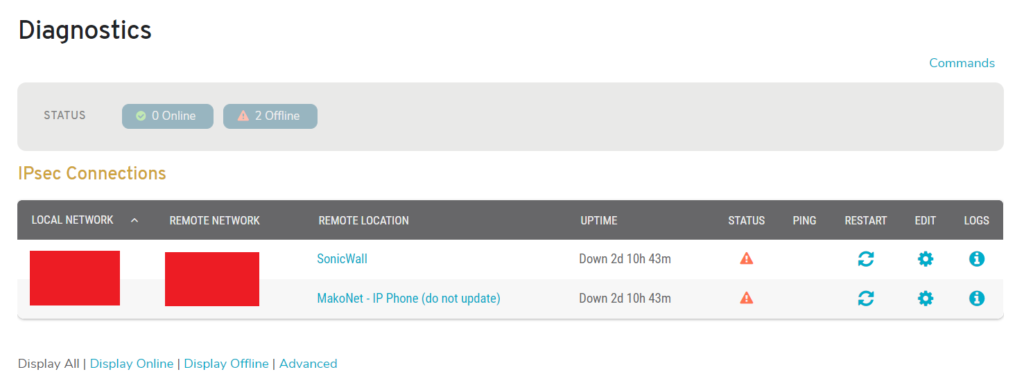
Figure 1. Example “IPsec Setup” Diagnostic Results
The “IPsec Setup” diagnostic results (Fig. 1) display details of the selected Mako’s IPsec VPNs.
Filters
Use the status filter links above and below the diagnostic results to filter the IPsec VPN list.
- Display All – displays all IPsec VPNs
- Display Online – displays all online IPsec VPNs
- Display Offline – displays all offline IPsec VPNs
- Display Unknown – displays all unknown IPsec VPNs
- Display Summary – displays all summary network IPsec VPNs
- Advanced – displays raw data
Columns
- Local Network – local endpoint of connection
- Remote Network – remote endpoint of connection
- Remote Location – remote device
- Uptime – duration of current connection status
- Status – status of connection
- Ping – ping button
- Restart – restart button
- Edit – edit button
- Logs – info button
Actions
Ping
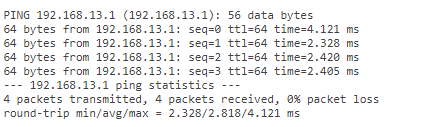
Figure 2. Example “Ping” Command Results
Click the “Ping” button to ping the endpoints of the IPsec VPN connection (Fig. 2), which uses the “Interface Ping” diagnostic to determine the current status of the IPsec VPN endpoints and whether or not you can connect to them.
Restart
Click the circular arrow icon button to restart the IPsec VPN connection, which may be necessary if the connection is not behaving properly. You will be asked to confirm that you want to restart the connection. Click the “OK” button if you are certain you want to continue.
Edit
Click the gear icon button to edit the IPsec VPN connection settings.
Logs
Click the “i” icon button to view more information about the IPsec VPN connection, including the following:
- Tunnel ID
- State
- Endpoint IP Addresses
- Connection Argument Used
- Log – list of activity for this connection
Advanced View
Click the “Advanced” link to view the advanced “IPsec Setup” diagnostic results, which displays the raw data returned.
