Overview
Visit any content in the Mako Central Management System (CMS) while logged out and you will be redirected to the Login page. You must successfully complete the login process to access the Mako CMS.
If you do not have a Mako CMS user account, you must first complete the registration process.
The Mako CMS offers a variety of user account security options that impact the login process.
Single Sign-On
Single Sign-On (SSO) allows certain users to access the Mako CMS using an existing third-party account created for another system via an SSO identity provider (IdP). Your company determines which providers, such as Microsoft or Okta, are available to you, if any.
For Mako CMS accounts without SSO, your account credentials are managed via the Mako CMS. For Mako CMS accounts with SSO, your account credentials are managed via the SSO identity provider.
Multi-Factor Authentication
Multi-Factor Authentication (MFA) adds an extra layer of security to your account by requesting a new access code each time you log in. MFA is recommended for any user, but it is required for those maintaining PCI DSS compliance.
Companies that require PCI DSS compliance must enforce MFA for all users. For Mako CMS accounts without SSO, MFA is managed via the Mako CMS. For Mako CMS accounts with SSO, MFA is managed via the SSO identity provider.
Step 1: Enter Username
Username Form
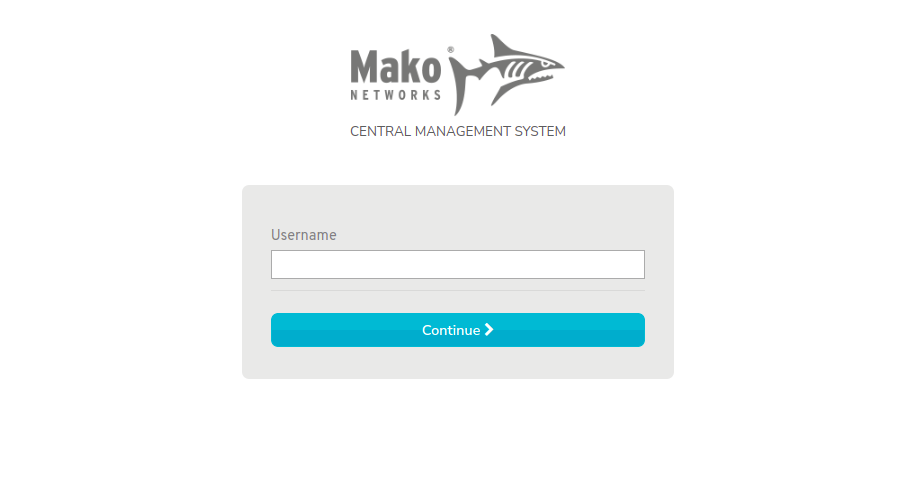
Figure 1. Example Username Form
The Login page initially displays the Username form (Fig. 1).
Username
Enter your username (typically your email address).
Continue Button
Click the “Continue” button to go to the next step.
Why am I being asked for an activation code?
If you are logging in for the first time, resetting your password, or changing your authentication method either by choice or requirement, you will encounter an intermediate step where you must enter an activation code. See the following documentation for details.
Step 2: Enter Credentials
Option A: Without SSO
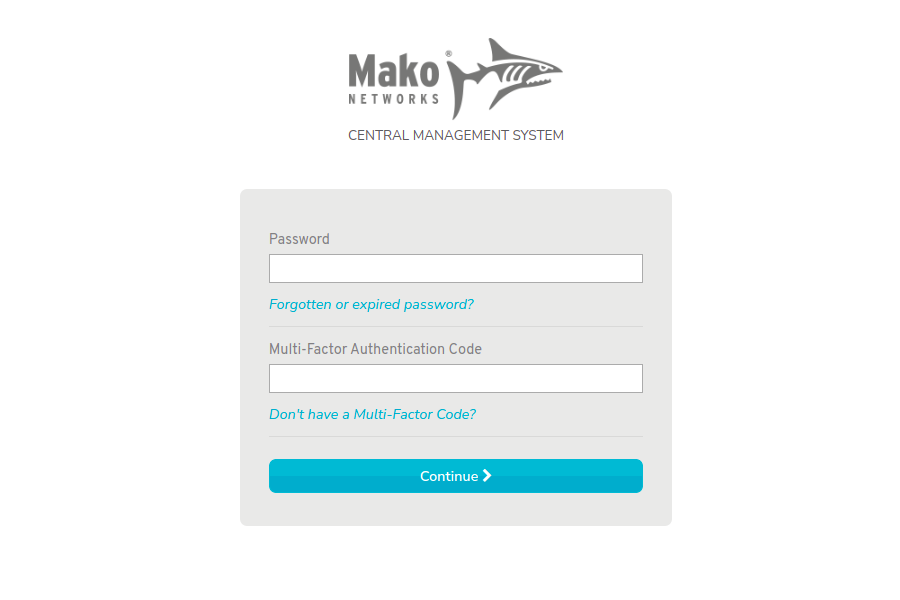
Figure 2. Example Password Form
For Mako CMS accounts without SSO, your account credentials are managed via the Mako CMS, so you will see the Password form (Fig. 2).
Password
Enter your password.
Forgotten/Expired Password Link
If you have forgotten your password or your password has expired, click the “Forgotten or expired password?” link. See the the Reset Password documentation for details.
Multi-Factor Authentication Code
If your account is set up for MFA, enter a valid access code or emergency access code. Otherwise, leave this blank.
No Multi-Factor Code Link
If you would like to hide the Multi-Factor Authentication Code field, click the “Don’t have a Multi-Factor Code?” link.
Continue Button
Click the “Continue” button to authenticate your credentials.
Valid Credentials
If MFA is not configured for your account, you will be redirected to the Multi-Factor Authentication page where you are encouraged to sign up for MFA.
If MFA is configured for your account, you will be redirected to the Home page.
Invalid Credentials
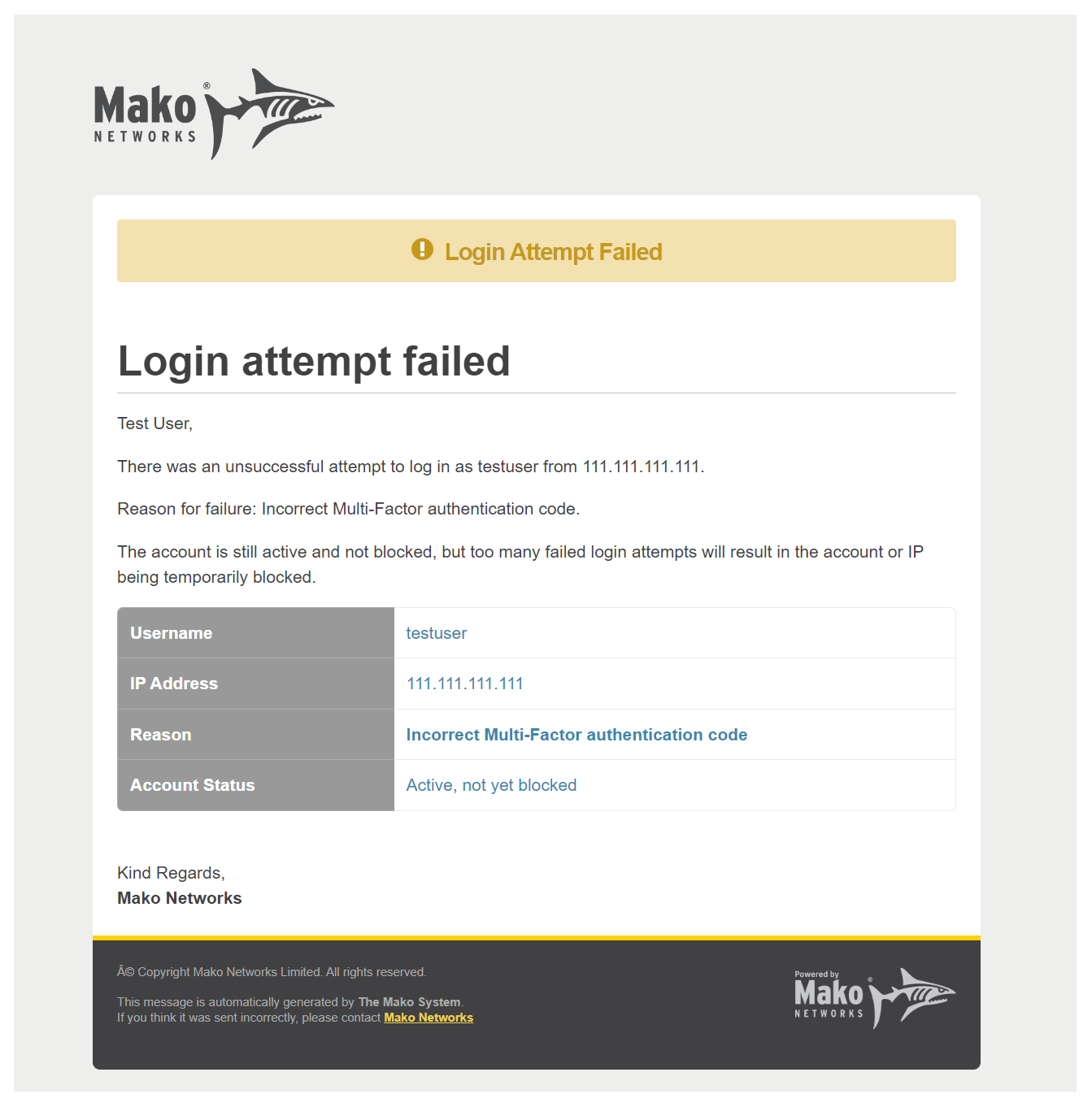
Figure 3. Example Login Attempt Failed Email
If the credentials you entered are invalid, you will receive a Login Attempt Failed email (Fig. 3). You may try correcting the values and logging in again.
After six failed attempts your account will be locked for 60 minutes.
If you are certain the credentials you entered are valid, check the Reason given in the Login Attempt Failed email. You may need to contact Mako Support to resolve issues with your account before continuing.
If you receive a Login Attempt Failed email when you are not attempting to log in, it is likely that a user with a similar username simply made a typo.
If you have any reason to believe your account is under attack, contact Mako Support.
Option B: With SSO
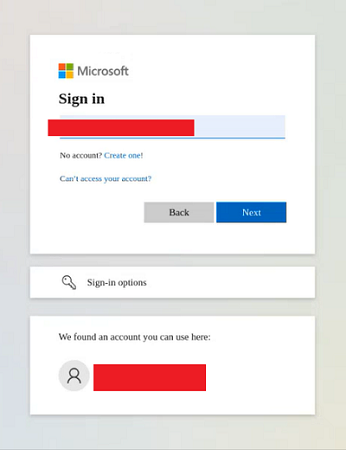
Figure 4. Example SSO Identity Provider Web Site (Microsoft)
For Mako CMS accounts with SSO, your account credentials are managed via an IdP, so you will be redirected to your IdP’s web site.
For detailed information regarding your specific SSO identity provider, your account with them, and your use of their products and services, please refer to the identity provider’s documentation and support. Mako Support can assist you with this, but the identity provider should have the most up-to-date information.
SSO Authentication
Complete your IdP’s login process by choosing the appropriate account, entering valid credentials, and following any login instructions from the IdP.
Success
After successfully authenticating with your IdP, you will be redirected to the Mako CMS Home page.
Errors
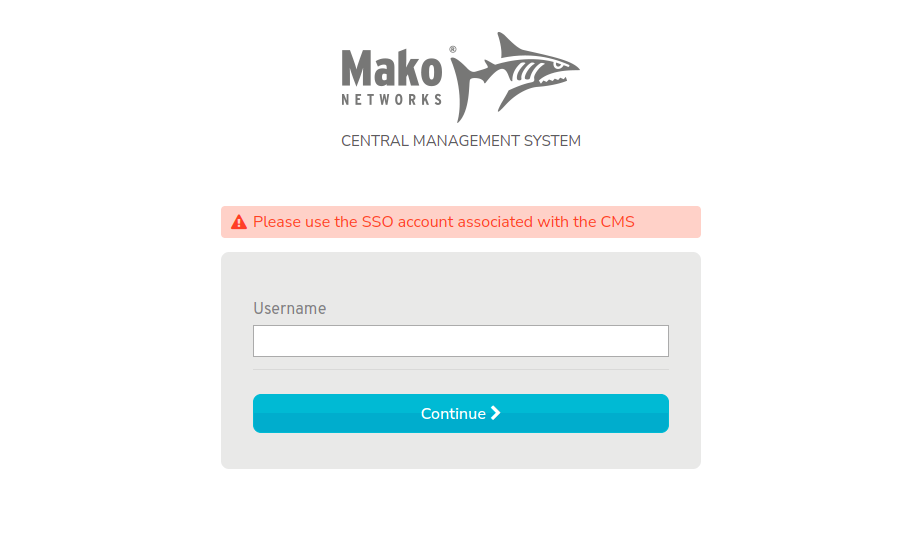
Figure 5. Example SSO Error Message
If the SSO authentication process does not complete successfully, you may be redirected to the Mako CMS with one of several SSO error messages displayed (Fig. 5). This may be due to choosing the wrong account, session timeout, or other issues. Try logging in again. If the issues persist, contact Mako Support.
