Overview
The Diagnostics page allows you to issue diagnostic commands to the selected Mako and then view the diagnostic results.
To execute the “Content Filter Connection Pool” diagnostic command, click its radio button in the Command column of the list. The diagnostic results will appear above the list.
Content Filter Connection Pool
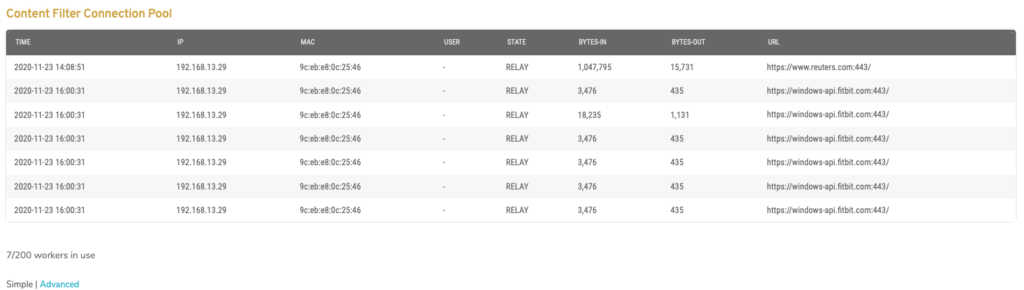
Figure 1. Example “Content Filter Connection Pool” Diagnostic Results
The “Content Filter Connection Pool” diagnostic results (Fig. 1) display connections to the selected Mako’s content filter system.
Simple View
Columns
- Time – date and time of connection
- IP – IP address of connected device
- MAC – MAC address of connected device
- User – user that triggered connection
- State – state of connection
- Bytes-In – Bytes inbound to Mako
- Bytes-Out – Bytes outbound from Mako
- URL – URL of content that triggered connection
Advanced View
There is an “Advanced” link above the diagnostic results that allows you to see the raw data.
