This topic is ONLY relevant to security gateways. It is NOT relevant to managed switches.
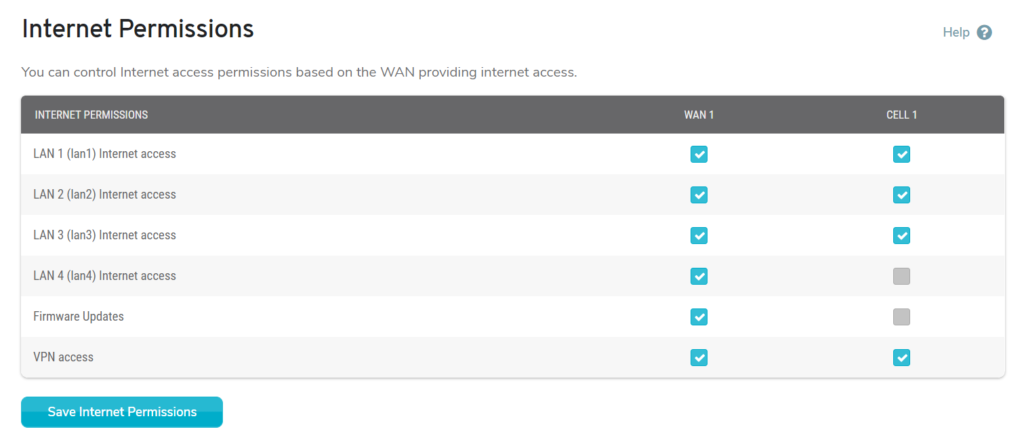
Figure 1. Example Internet Permissions Page
The Internet Permissions page (Fig. 1) provides the ability to restrict Internet traffic based on which Internet connection is currently in use. For each Internet connection, you can choose to either enable or disable access for the following situations: Internet access for each LAN, software updates, or remote VPN access.
Use the checkboxes to enable or disable access as desired. Checked checkboxes indicate that the Internet connection CAN be accessed in those situations, while unchecked checkboxes indicate that the Internet connection CANNOT be accessed in those situations.
After making any changes, click the “Save” button.
Since cellular ISP plans often have lower data limits than cable or DSL ISP plans, you might want to disable access to your cellular connection for non-essential networks and software updates in an effort to minimize potential data overages.
In the example shown (Fig. 1), when WAN 1 is the active Internet connection all situations have access enabled, so each LAN can reach the Internet, the Mako can receive software updates, and users have VPN access. If WAN 1 goes down, Cell 1 takes over, so LAN 4 will no longer have Internet access and the Mako will not receive software updates.
The most common scenario for this sort of implementation is with a payment network. For example, if your payment network is LAN 1, you might disable Cell 1 access for all situations except LAN 1 internet access.
