This topic is ONLY relevant to security gateways. It is NOT relevant to managed switches.
Overview
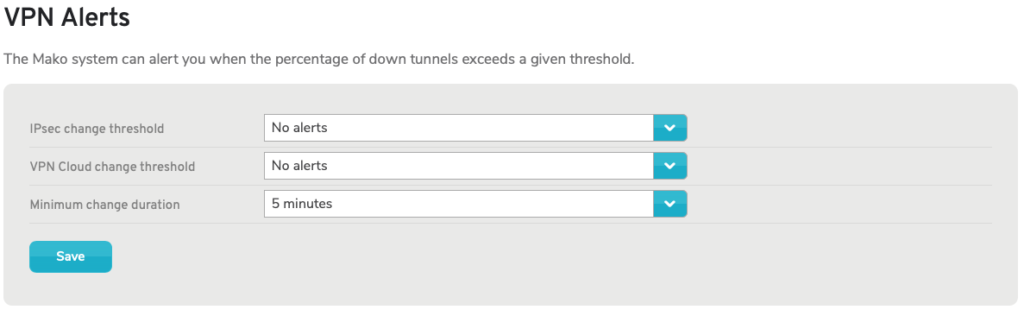
Figure 1. Example VPN Alerts Page
The VPN Alerts page (Fig. 1) allows you to set up the selected Mako device to alert you via email when the percentage change of down tunnels in a VPN exceeds a specified threshold.
VPN Alerts Form
Use the VPN Alerts form (Fig. 1) to specify the desired settings for VPN Status Alert email messages.
IPsec Change Threshold
By default, this is set to “No alerts,” disabling VPN Status Alert email messages for IPsec VPNs.
To enable VPN Status Alert email messages for IPsec VPNs, choose a value from “Any” (0%) up to “100%.” Whenever the percentage change of down tunnels in an IPsec VPN exceeds this value, a VPN Status Alert email message will be sent.
VPN Cloud Change Threshold
By default, this is set to “No alerts,” disabling VPN Status Alert email messages for Mako VPN Clouds.
To enable VPN Status Alert email messages for Mako VPN Clouds, choose a value from “Any” (0%) up to “100%.” Whenever the percentage change of down tunnels in a Mako VPN Cloud exceeds this value, a VPN Status Alert email message will be sent.
Minimum Change Duration
Choose the length of time a change must last before an alert is sent. Options range from 1 minute to 60 minutes.
Save Button
Click the “Save” button to save the current settings.
VPN Status Alert Email Message
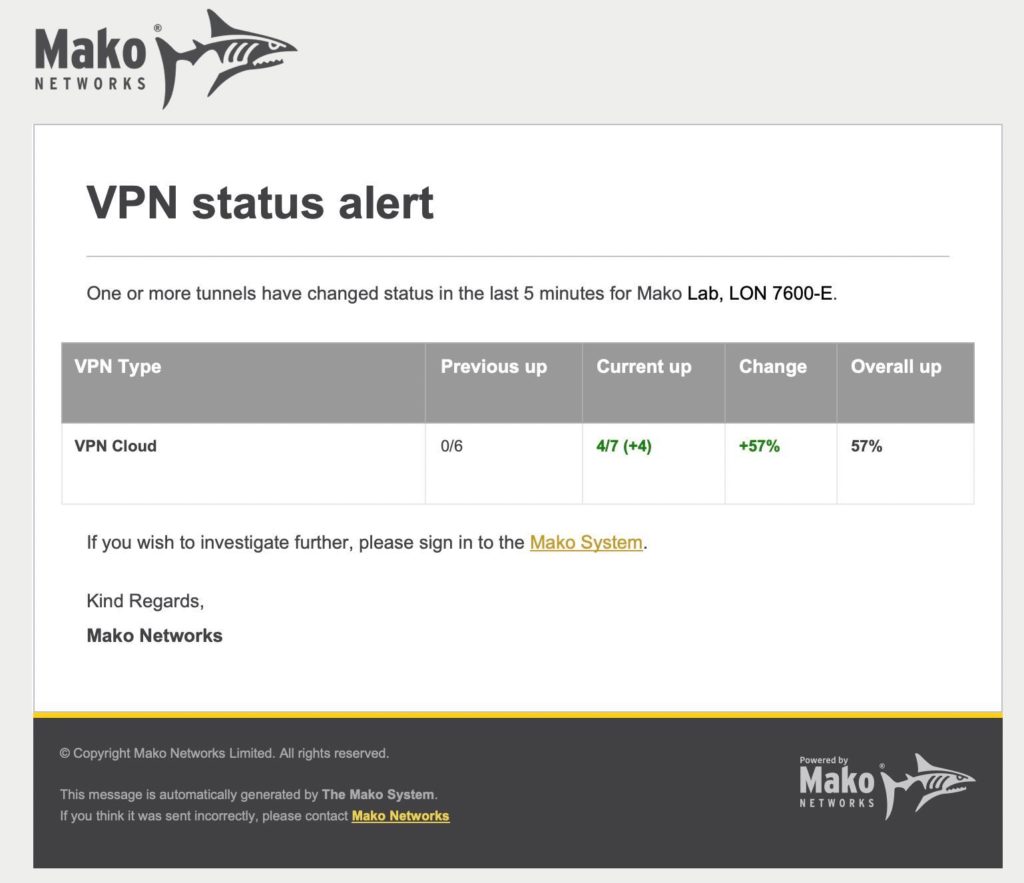
Figure 2. Example VPN Status Alert Email Message
The VPN Status Alert email message (Fig. 2) displays the following information:
- VPN Type – type of VPN being checked
- Previous up – number of up tunnels per number of total tunnels in previous status check
- Current up – number of up tunnels per number of total tunnels in current status check
(and change in number of up tunnels from previous to current status check) - Change – percent change of up tunnels relative to total tunnels from previous to current status check
- Overall up – total percent of up tunnels relative to total tunnels in current status check
To manage who receives these email messages, see the Company Email Settings documentation.
