This topic is relevant to security gateways and managed switches. You are viewing the version of this content for managed switches.
Click here to view the version of this content for security gateways.
Overview
The Configure section of the Mako Content Management System (CMS) contains tools for configuring a selected Mako device. If you only have one Mako device, then that Mako will be selected automatically. Otherwise, you must first select which Mako you would like to configure.
You can select a Mako device by the following methods:
- Visit the Sites section using the left navigation menu. See the Sites documentation for details.
- Visit the Mako Devices section using the left navigation menu. See the Mako Devices documentation for details.
- Use the Site Summary, History, or Search panel in the header. See the Home documentation for details.
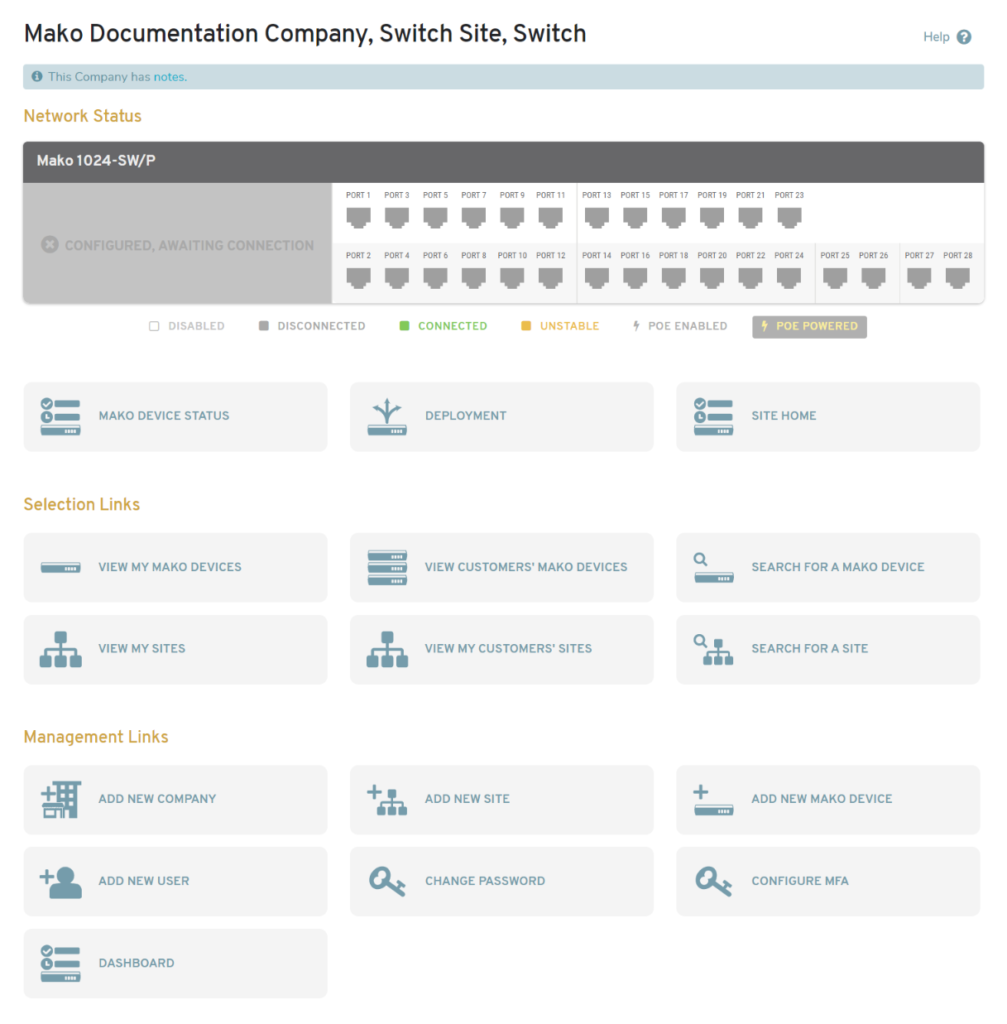
Figure 1. Example Home Page with Managed Switch Selected
With a specific Mako device selected, the Configure item should appear in the left navigation menu (Fig. 2). This will allow you to access the Configure section and configure your Mako managed switch.
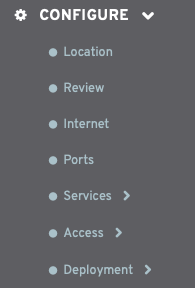
Figure 2. Example Managed Switch Configure Menu
Use the Configure menu (Fig. 2) to access the settings of the selected Mako managed switch.
Location
Manage basic identifying details for the selected Mako managed switch.
Review
Review the current configuration of the selected Mako managed switch.
Internet
Manage how the selected Mako managed switch acquires an IP address.
Ports
Manage each port on the selected Mako managed switch.
Services
Manage settings for services available on the Mako managed switch.
Access
Manage user access and email settings for the selected Mako managed switch.
Deployment
Manage the relationship between the Mako CMS profile and the physical Mako device for the selected Mako managed switch.
