This topic is relevant to security gateways and managed switches.
Overview
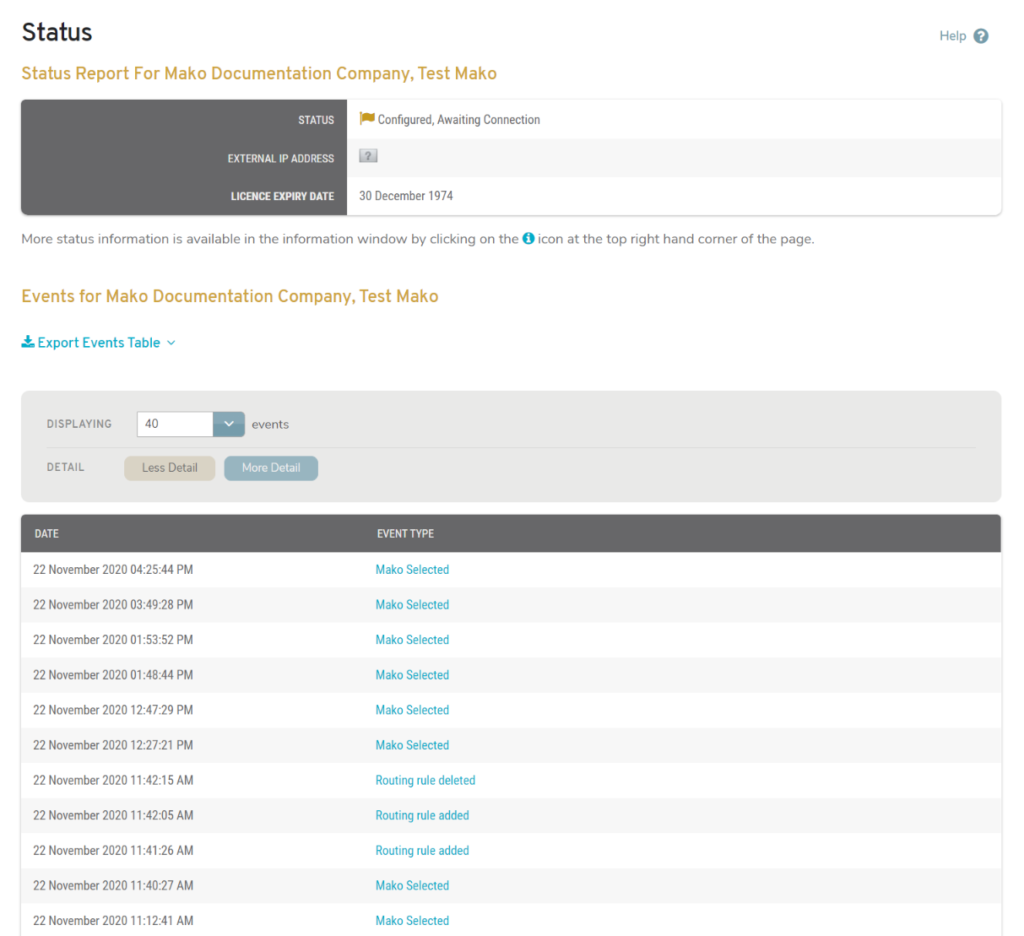
Figure 1. Example Status Page
The Status page (Fig. 1) allows you to view a current status report and an event activity log for the selected Mako.
Status Report

Figure 2. Example Status Report
The Status Report (Fig. 2) displays the current status and related information for the selected Mako.
- Status – indicates whether the Mako is offline, online, awaiting connection, and/or configured
- Last Contact Time – elapsed time since the CMS last checked the Mako’s status
- External IP Address – external IP address of the Mako
- Contact IP Address – IP address used to contact the Mako
- License Expiry Date – date when the Mako’s service license will expire
To view additional status information in a new window, click the “i” icon button to the right of the Selected Mako name in the page header.
Events
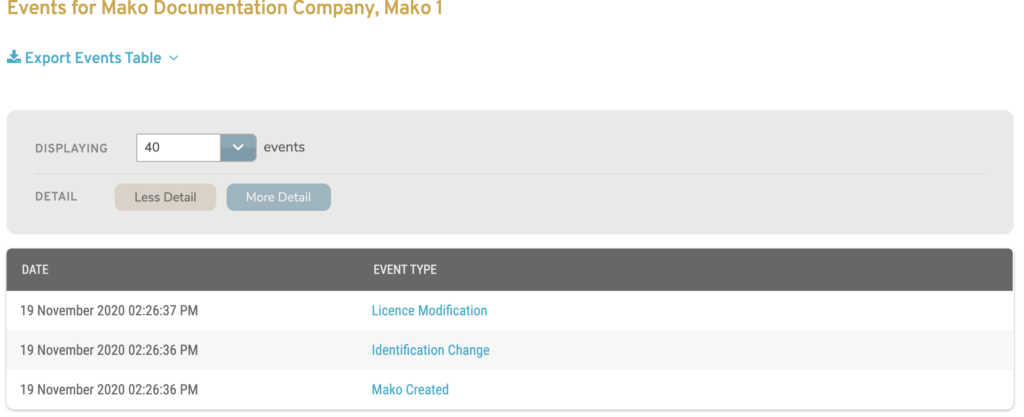
Figure 3. Example Events List
The Events list (Fig. 3) displays an event activity log for the selected Mako.
Export Data
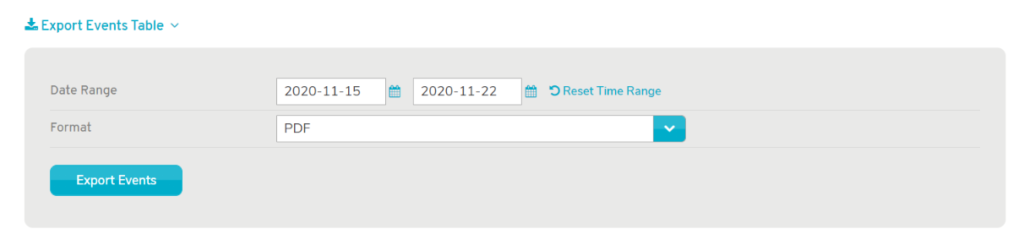
Figure 4. Example Export Form
Click the “Export Events Table” link to show the Export form (Fig. 4). Specify a Date Range for data to include and a Format for the output file (PDF or CSV), then click the “Export Events” button. You can click the “Export Events Table” link again to hide the Export form.
Filters
Display Filter
The Events list displays up to 40 events by default. To view up to 10,000 events, choose an option from the Displaying dropdown
Detail Filter
Less Detail
The “Less Detail” filter option is selected by default.
Columns
- Date
- Event Type
More Detail

Figure 5. Example Events List with More Detail Displayed
To view more detail for each event in the Events list, click the “More Detail” filter option. This will display additional columns in the list (Fig. 5).
To return to the default view, click the “Less Detail” filter option.
Columns
- Date
- User
- Event Type
- Event Information
Actions
View Event Information
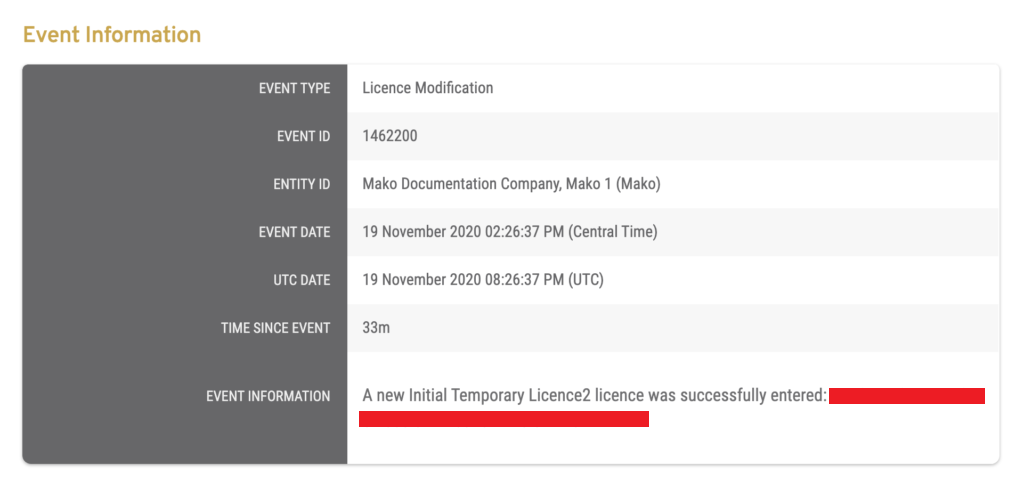
Figure 6. Example Event Information Page
To view the full details of an event, click its link in the Event Type column. This will open the Event Information page (Fig. 6) in a new window. The exact fields that display here are determined by the event type of the event being viewed. You may also see additional events related to the event you selected
