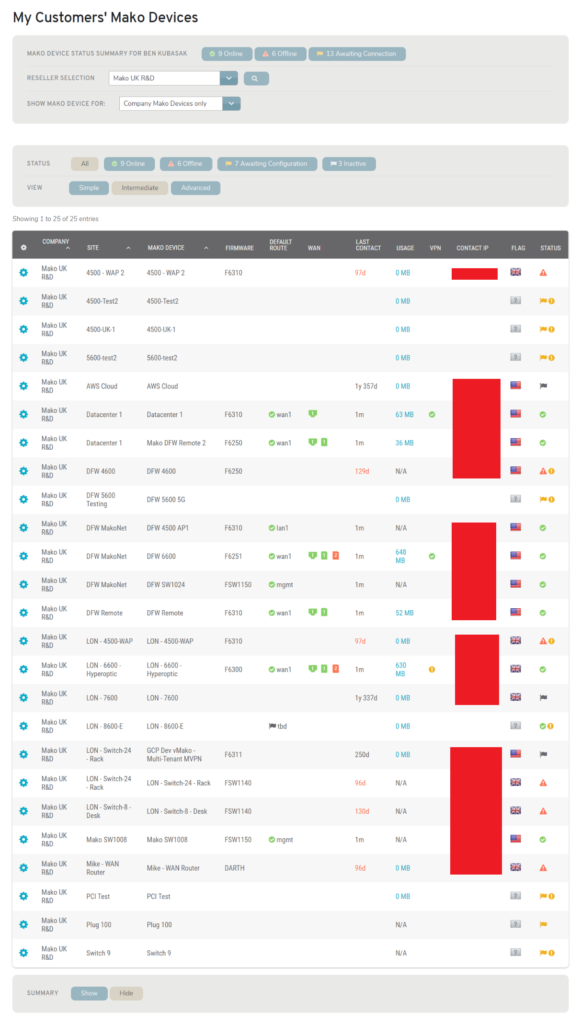
Figure 1. Example My Customers’ Mako Devices Page
The My Customers’ Mako Devices page (Fig. 1) displays a list of all Mako Devices associated with your customers’ companies.
Filters
Mako Device Status Summary
Summarizes the Status values that appear in the list of Mako devices. You can also use these quick links to set the Status filter for the list.
Company (Reseller Selection)
Use the Company field to filter the list by a specific company.
Customer (Show Mako Devices For)
Use the Customer field to filter the list by the following customer options: “Company Mako Devices only” (no customers), “All Customer Mako Devices,” or a specific Customer.
Status
Use the Status field to filter the list by the following status options: “Online,” “Offline,” “Awaiting Configuration,” and “Inactive.”
View
Use the View filter to control how much information is displayed in the list: Simple, Intermediate, or Advanced. The default view is Intermediate.
Simple View Columns
The Simple view can be useful for getting a quick visual summary of status without horizontal scrolling.
- Company
- Site
- Mako Device
- Flag
- Status
Intermediate View Columns
The Intermediate view contains the most relevant information most users are likely to need on a regular basis.
- Company
- Site
- Mako Device
- Firmware
- Default Route
- Route Since
- WAN
- Last Contact
- Usage
- VPN
- Contact IP
- Flag
- Status
Advanced View Columns
The Advanced view contains additional information that most users are not likely to need often.
- Company
- Site
- Mako Device
- Profile Firmware
- Running Firmware
- Uptime
- Default Route
- Route Since
- WAN 1
- WAN 2
- WAN 3
- DSL 1
- Cell 1
- Cell 2
- Hardware
- Role
- Last Contact
- Usage
- VPN
- Contact IP
- External IP
- Flag
- PCI DSS
- Status
Actions
Select a Mako Device
You can select a Mako device to manage by clicking the gear icon button for that Mako. This will redirect you to the Home page.
View Mako Device Details
You can view a Mako device’s details by clicking the status icon link in the Status column or the usage link in the Usage column for that Mako. The details will open in a new window.
Summary
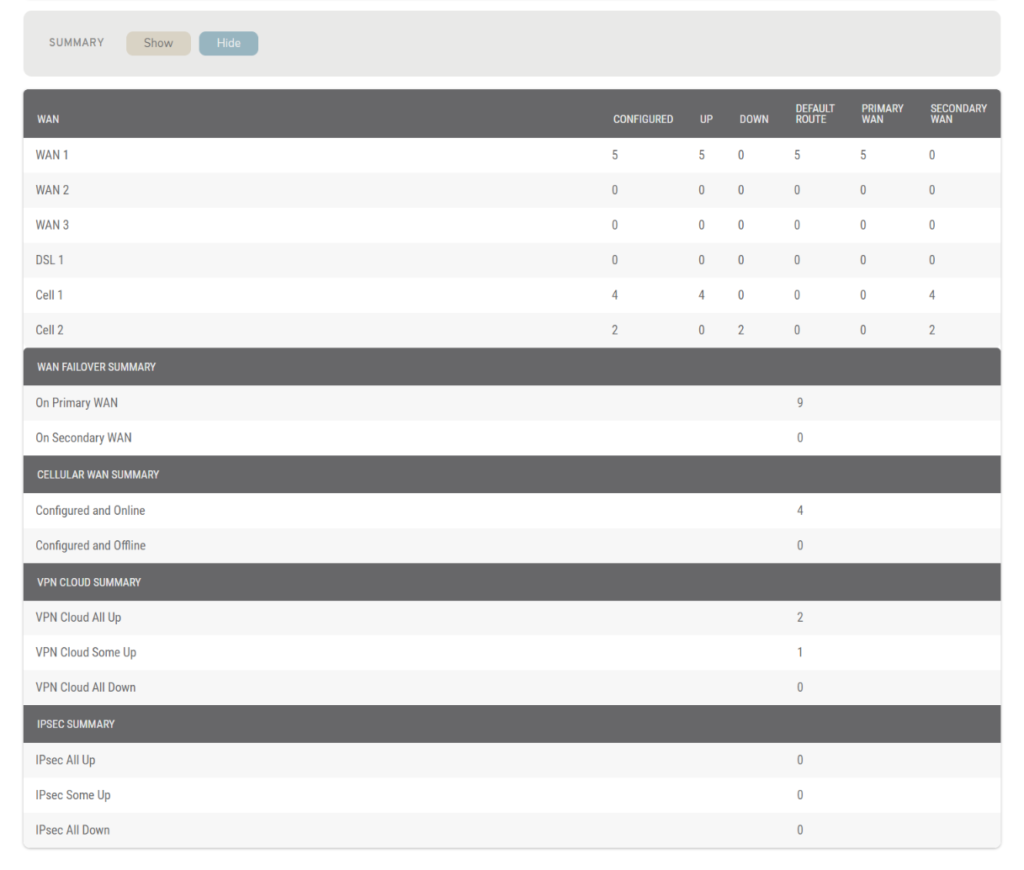
Figure 2. Example Summary
Use the Summary filter to show or hide a Summary of your Mako devices’ current status (Fig. 2).
