This topic is ONLY relevant to security gateways. It is NOT relevant to managed switches.
Overview
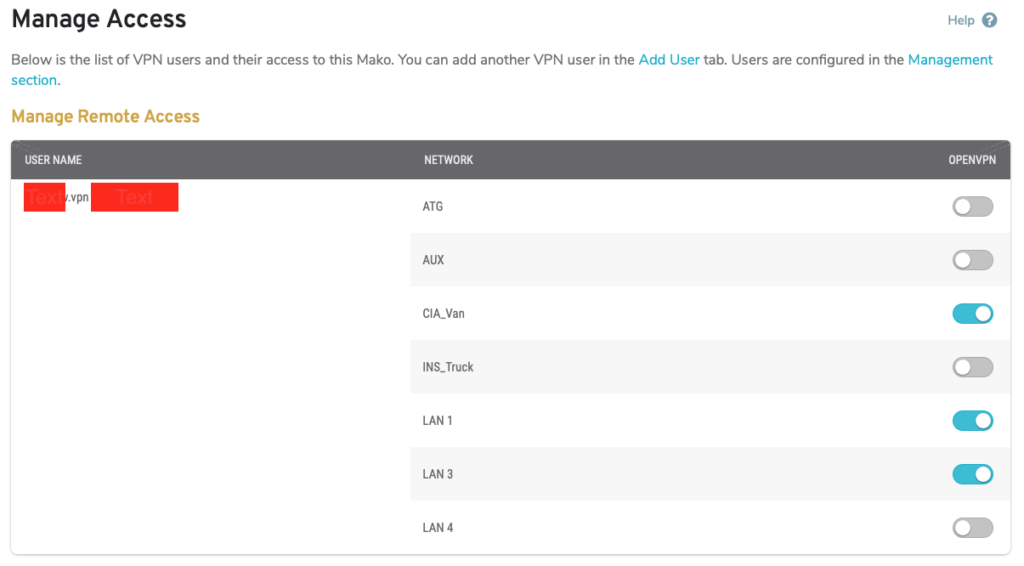
Figure 1. Example Manage Access Page
The Manage Access page (Fig. 1) allows you to view VPN users and manage their access to networks and services on the selected Mako.
Manage Remote Access
Use the Mange Remote Access form (Fig. 1) to view VPN users and manage their access to OpenVPN for each available network on the selected Mako device.
Columns
- Username – VPN user details
- Network – local networks available on the selected Mako
- OpenVPN – edit settings button or enable/disable toggle button indicating VPN user’s access status
Actions
Manage OpenVPN
OpenVPN must be enabled on the OpenVPN Settings page before you can manage access here. Click any gear icon button in the OpenVPN column to edit these settings. After OpenVPN has been enabled, the gear icon buttons will be replaced with enable/disable toggle buttons.
By default, each VPN user has OpenVPN disabled for all local networks. To enable or disable this for a specific VPN user and local network, click the appropriate enable/disable toggle button in the OpenVPN column.
