Overview
For Mako Central Management System (CMS) accounts without Single Sign-On (SSO), your password will expire after 90 days. Change your password to set a new expiration date. If you do not change your password in time, it will need to be reset. If you do not reset your password, your expired account will eventually be deactivated.
This process is only for Mako CMS accounts without SSO. For Mako CMS accounts with SSO, your account credentials are managed via your SSO identity provider, so you must follow the provider’s instructions for changing your password.
What if I forgot my password?
If you cannot change your password because you have forgotten it, follow the process described in the Reset Password documentation.
Changing Your Password Before It Expires
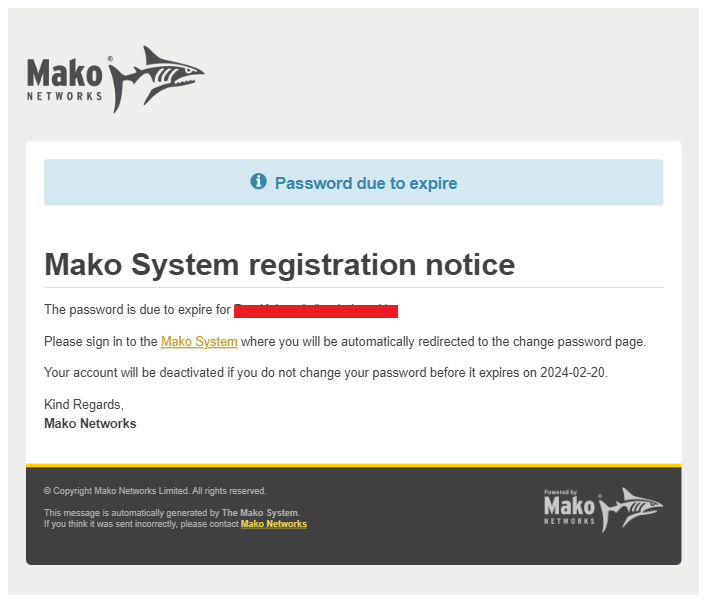
Figure 1. Example Password Expiration Warning Email
About two weeks before your password expiration date, you will receive a Password Expiration Warning email (Fig. 1) notifying you that your password will expire soon if you do not take action.
Visit the User Authentication page to change your password. Every time you log in to the Mako CMS from now until the expiration date, you will be redirected to this page as a reminder to change your password, if you have not done so.
About one week before your password expiration date, if you have not changed your password already, you will receive a Password Expiration Imminent email reminding you again.
Changing Your Password After It Expires
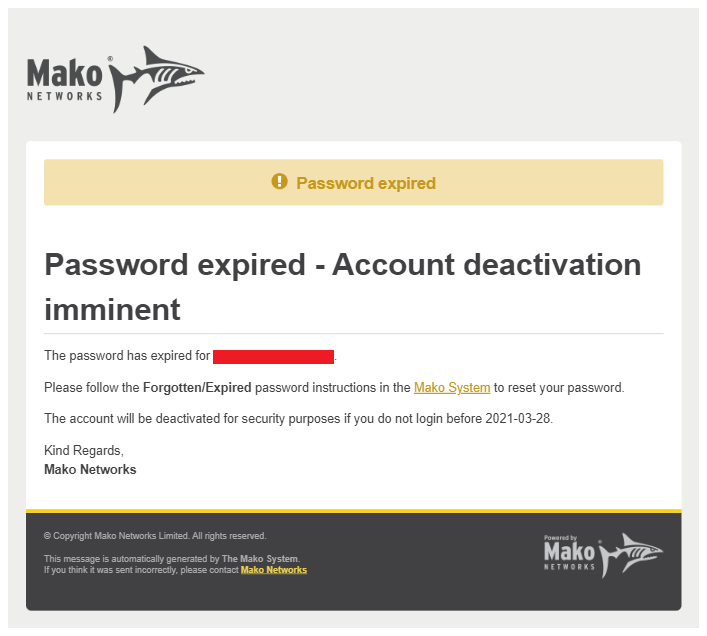
Figure 2. Example Password Expired Email
If you do not change your password before its expiration date, your password will expire and you will receive a Password Expired email (Fig. 2).
In this case, you will need to reset your password. Visit the Mako CMS and proceed as described in the Reset Password documentation.
You must reset your password before the date shown in the Password Expired email or your account will be deactivated. This date will be about 90 days after the password expiration date.
