This topic is ONLY relevant to security gateways. It is NOT relevant to managed switches.
Overview
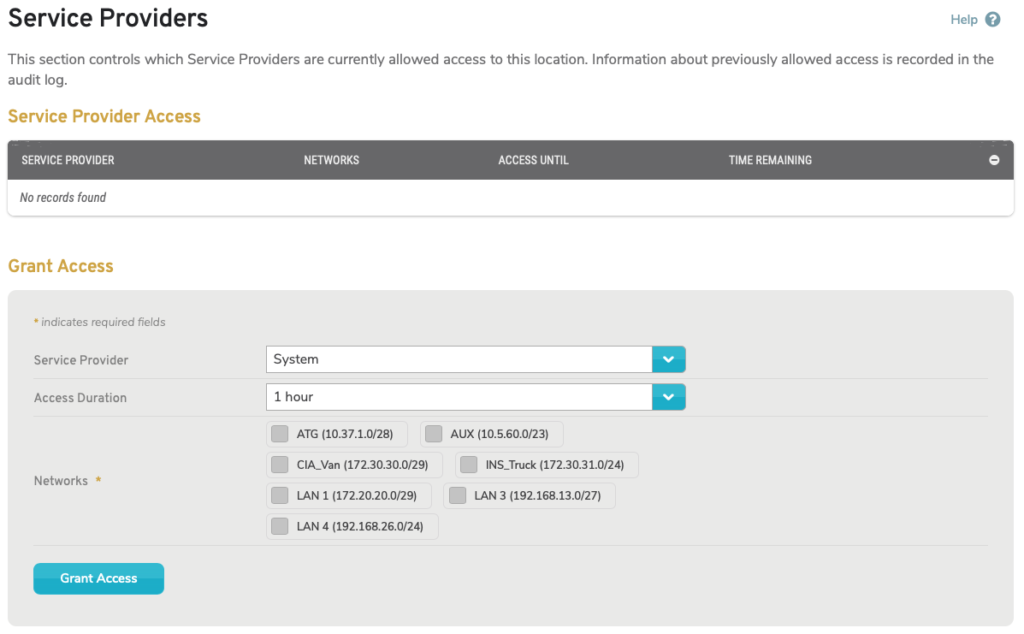
Figure 1. Example Service Providers Page
The Service Providers page (Fig. 1) allows you to grant service providers remote access to specific networks on the selected Mako for a specific amount of time using OpenVPN.
Here you can view all service providers that currently have access. Information about previously allowed access is recorded in the audit log.
If you have a third party to which you would like to grant temporary, remote access to your network, please contact Mako support to have a service provider account set up for the third party. After that has been completed, the new service provider will be available to use on this page.
Service Provider Access

Figure 2. Example Service Provider Access List
Use the Service Provider Access list (Fig. 2) to view details for all service providers that currently have access.
Columns
- Service Provider – name of service provider
- Networks – list of local networks service provider can access
- Access Until – date and time service provider’s access will expire
- Time Remaining – countdown to expiration of service provider’s access
- [Revoke Access] – revoke access button
Actions
Revoke Access
To revoke access for a service provider, click its minus icon button. This will open a confirmation panel asking you to confirm the revoke access action. If you are certain you want to revoke access for the service provider, click the “OK” button. The service provider will then immediately lose remote access to your networks.
Grant Access
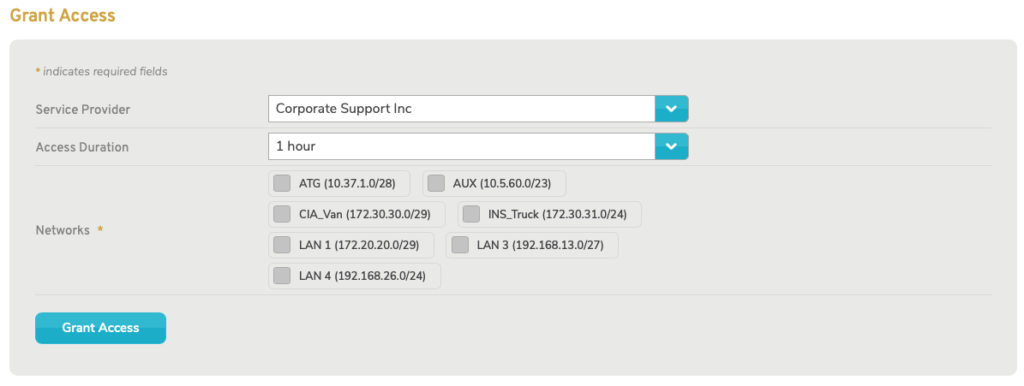
Figure 3. Example Grant Access Form
Use the Grant Access form (Fig. 3) to grant service providers remote access.
Service Provider
Choose the service provider to which you want to grant access.
Access Duration
Choose an amount of time that the selected service provider will have access to your networks. Options range from 1 hour to 4 weeks.
Networks
Specify the networks on the selected Mako that you would like the selected service provider to to be able to access. Click the checkboxes for the appropriate networks.
GRant access
Click the “Grant Access” button to grant access to the service provider.
