Overview
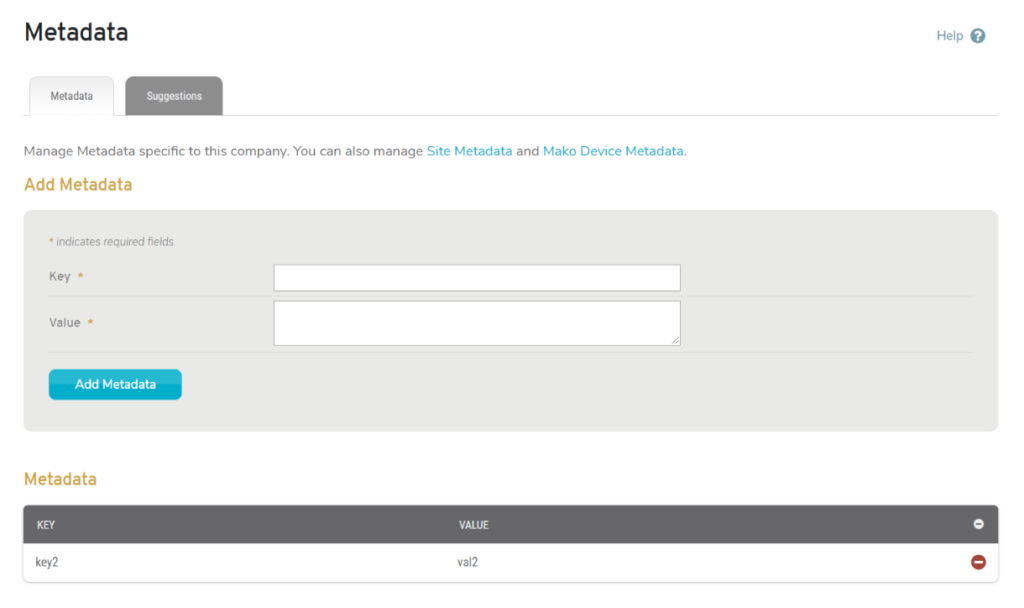
Figure 1. Metadata Page
The Metadata page (Fig. 1) allows you to manage Metadata items specific to the selected company. Company Metadata items are custom name-value pairs you can use for your own reference purposes or to facilitate searching for companies in the Central Management System (CMS).
One potential use for this could be to track which Internet Service Provider (ISP) each site is using by creating an “isp_name” key and storing values such as “AT&T,” “Comcast,” “Spectrum,” etc.
You can then reference these Metadata items when searching for companies using the Search Companies page or when analyzing the Network Availability Report (if you elected to include metadata in the report).
You can manage Site Metadata. See the Sites >> Manage Site >> Metadata documentation for details.
You can also manage Mako Metadata. See the Configure >> Deployment >> Metadata documentation for details.
View Metadata
Use the Metadata list to view existing Metadata items.
Columns
- Key – name of the Metadata item
- Value – value of the Metadata item
- [Delete] – delete button
Delete Metadata
Click an existing Metadata item’s minus icon button in the Metadata list to delete the Metadata item.
Add Metadata
Use the Add Metadata form at the bottom of the Metadata list to add new Metadata items.
Key
Enter an informative, memorable, and unique name for the Metadata item.
![]()
Figure 2. Example Key Field with Suggestions Available
If Suggestions are available, a list icon will appear to the right of the Key field (Fig. 2). Click this to switch from text entry to a dropdown list.
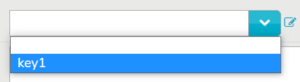
Figure 3. Example Suggestions Dropdown
The Suggestions dropdown (Fig. 3) contains values entered on the Suggestions tab. See below for more details. Choose a suggested Key or click the pencil icon to switch back to a text entry field.
Value
Enter a value for the Metadata item.
Add Button
Click the “Add Metadata” button to create the new Metadata item.
Suggestions
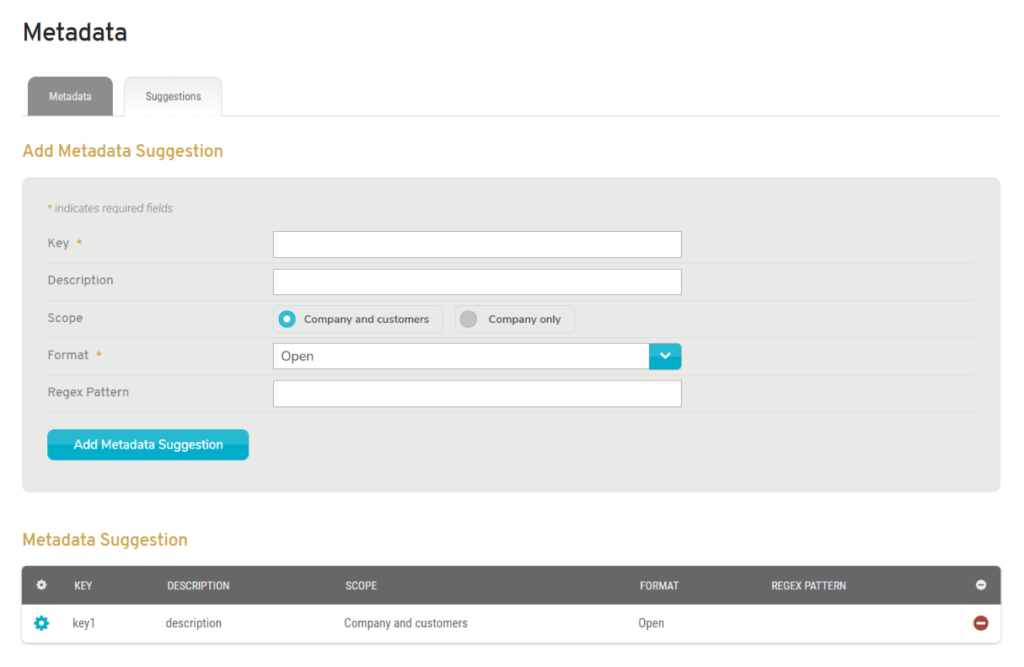
Figure 4. Example Suggestions Tab
Click the Suggestions tab to manage Metadata Suggestions (Fig. 4). By suggesting standardized Key names and specifying strict validation rules, you can encourage users to enter better quality Metadata.
Add Metadata Suggestion
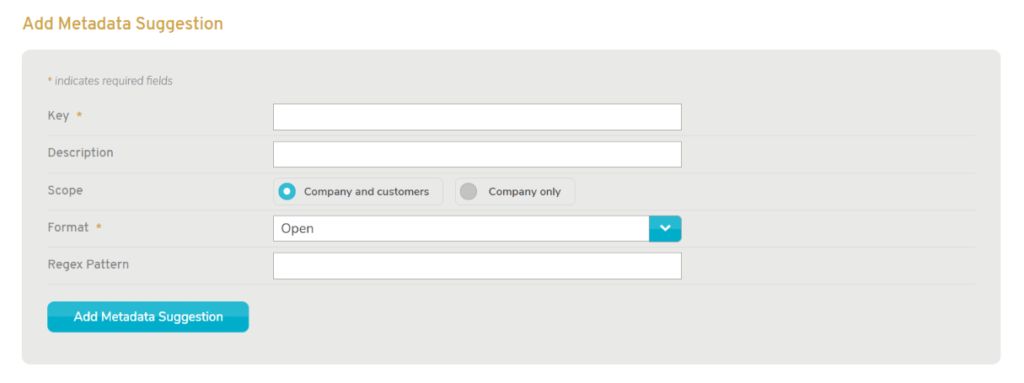
Figure 5. Example Add Metadata Suggestion Form
Use the Add Metadata Suggestion form (Fig. 5) to add a new Metadata Suggestion.
Key
Enter an informative, memorable, and unique name for the Metadata Suggestion item.
Description
Enter a description of the Key. This will be visible when hovering over this Metadata Suggestion option in the Suggestion dropdown.
Scope
Choose whether this Metadata Suggestion should be available to the selected company only or to the selected company’s customers, as well.
Format
Choose the format of valid values for the Metadata Suggestion item.
- Open
- Predefined List
- Date
- Decimal Number
- Domain
- Domain, IP or Subnet
- Integer Number
- IP Address
- MAC Address
- Subnet Mask
- Subnet
- Time
- Timestamp
- URL
RegEx Pattern
Enter a regular expression to use when validating values for the Metadata Suggestion item.
For assistance with writing true regular expressions, please refer to external resources that adhere to the Portable Operating System Interface (POSIX) Extended Regular Expressions (ERE) syntax standard.
Add Button
Click the “Add Metadata Suggestion” button to create the new Metadata Suggestion item.
View Metadata Suggestions

Figure 6. Example Metadata Suggestions List
Use the Metadata Suggestions list (Fig. 6) to view and manage Metadata Suggestions.
Columns
- [Edit]
- Key
- Description
- Scope
- Format
- RegEx Pattern
- [Delete]
Actions
Edit Metadata Suggestion
Click an existing Metadata Suggestion item’s gear icon button in the Edit column of the Metadata Suggestions list to open the Edit Metadata Suggestion form in a new window. Make any desired changes, then click the “Save” button.
Delete Metadata Suggestion
Click an existing Metadata Suggestion item’s minus icon button in the Delete column of the Metadata Suggestions list to delete the Metadata Suggestion item. You will be asked to confirm this action.
