Overview
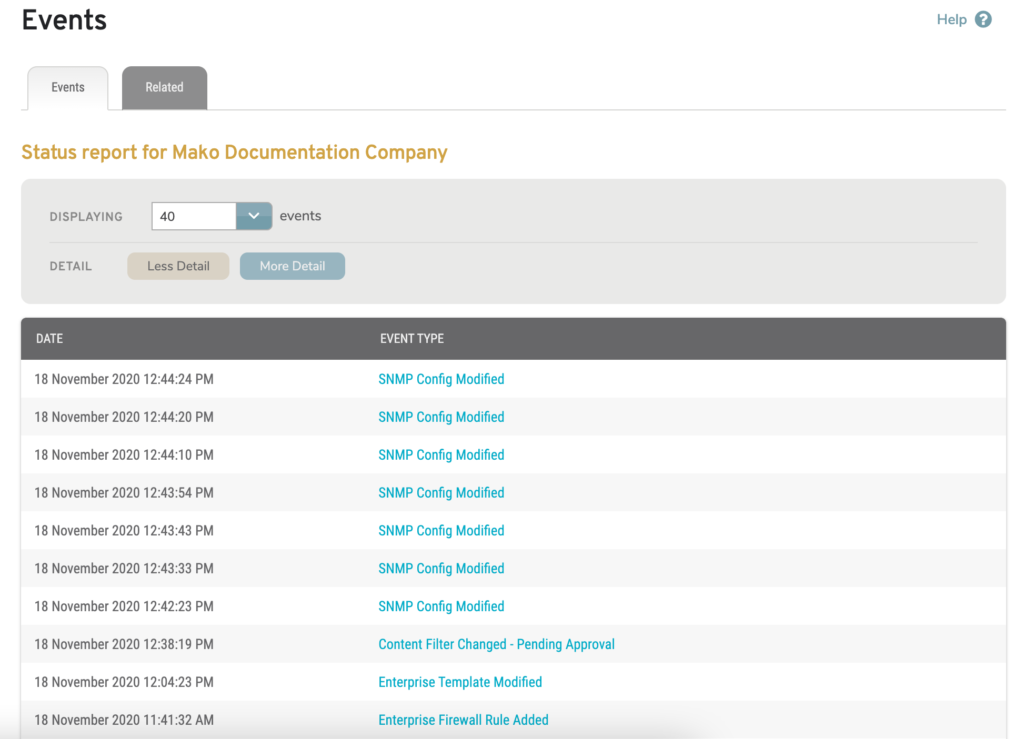
Figure 1. Example Events Page
The Events page (Fig. 1) has an Events tab for displaying an activity log for the selected company and a Related tab for displaying an activity log for the selected company’s other Makos, users, and companies.
Events
The Events tab on the Events page displays the Events list: an activity log for the selected company (Fig. 1).
Filters
Use the Events list filter form to determine the format for the results.
Displaying
The Events list contains up to 40 events by default. To view up to 10,000 events, choose an option from the Displaying dropdown.
Detail
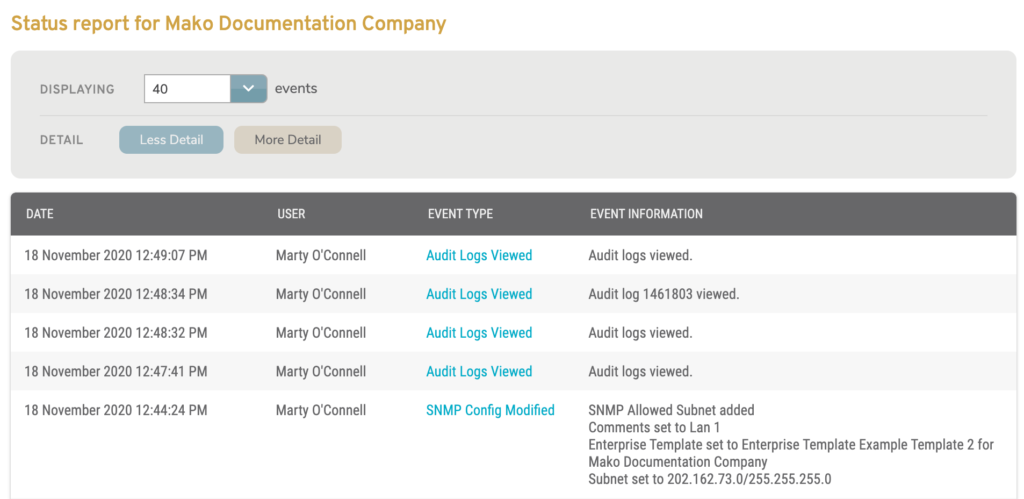
Figure 2. Example Events List with More Detail Displayed
To view more details for each event in the Events list, choose the “More Detail” option. This will display additional columns in the list (Fig. 2).
To return to the standard view of the Events list, choose the “Less Detail” option.
Columns (Less Detail)
- Date
- Event Type
Columns (More Detail)
- Date
- User
- Event Type
- Event Information
Event Information
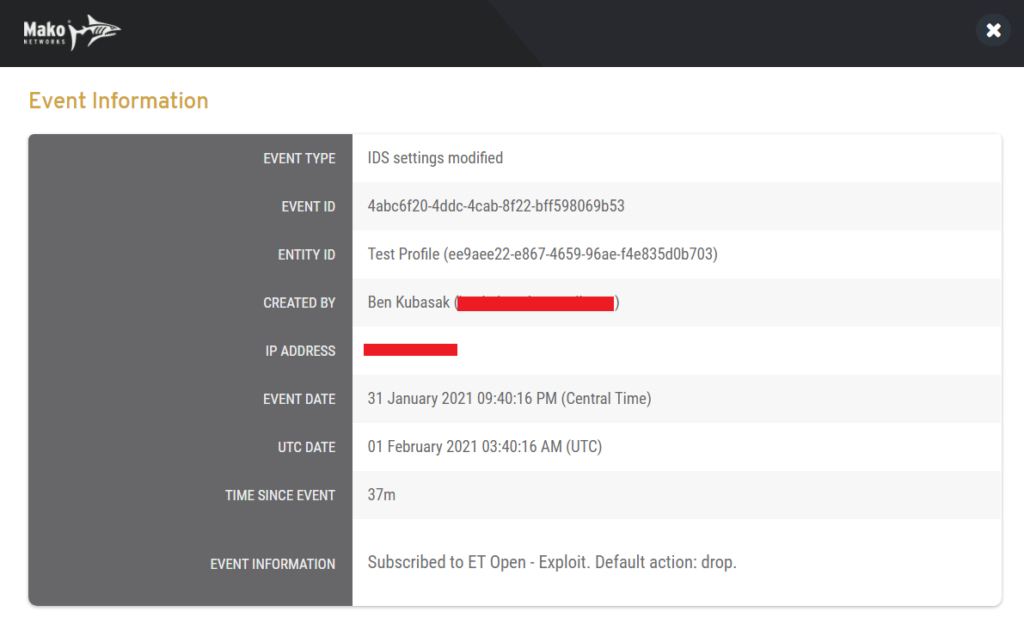
Figure 3. Example Event Information Page
To view the full details of an event, click its link in the Event Type column. This will open the Event Information page (Fig. 3) in a new window. The exact fields that display here are determined by the event type of the event being viewed. You may also see additional events related to the event you selected.
Related Events
The Related tab displays the Related Events list: an activity log for the selected company’s other Makos, users, and companies. It functions the same as the Events tab described above.
