Overview
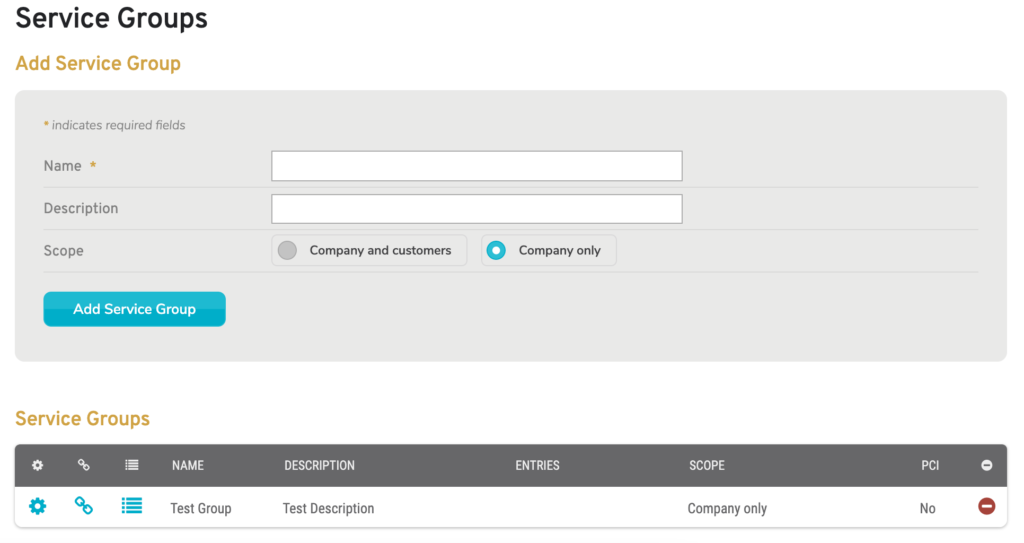
Figure 1. Example Service Groups Page
The Service Groups page (Fig. 1) allows you to manage Service Groups for the selected company that can then be used when creating Firewall rules. See Configure : Firewall and Enterprise Templates : Firewall for details.
Add New Service Group
Use the Add Service Group form (Fig. 1) to create a new Service Group and to make it available for the selected company’s Firewall rules.
Name
Enter an informative, memorable, and unique name for this Service Group.
Description
Enter a brief description of this Service Group.
Scope
Choose whether or not this Service Group will be available to customers of the selected company. Using the default setting will NOT make the group available to these customers.
Add Button
Click the “Add Service Group” button to create a new Service Group with these settings.
After creating a new Service Group, you will need to edit that group in order to specify the Services to include. See below for details.
View Existing Service Groups
Use the Service Groups list (Fig. 1) to view, edit, and delete existing Service Groups for the selected company.
Columns
- [Edit] – edit button
- [View Related Enterprise Templates] – view button
- [View Related Events] – view button
- Name – name of the Service Group
- Description – description of the Service Group
- Entries – Services included in the Service Group
- Scope – scope of companies with access to the Service Group
- PCI – whether or not the group is a PCI DSS compatible Service Group
- [Delete] – delete button
Actions
Edit Service Group
To edit a Service Group, click its gear icon button. This will open the Edit Service Group form in a new window (Fig. 5). See below for details.
View Related Enterprise Templates
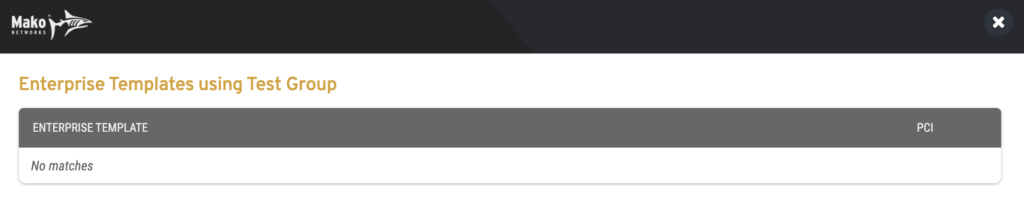
Figure 2. Example Enterprise Templates List
To view which Enterprise Templates are using a Service Group for active Firewall rules, click its chain icon button. This will open the Enterprise Template list in a new window (Fig. 2). Here you can see the name of each related Enterprise Template, a link to manage the template, and whether or not the template is PCI DSS compliant.
View Related Events
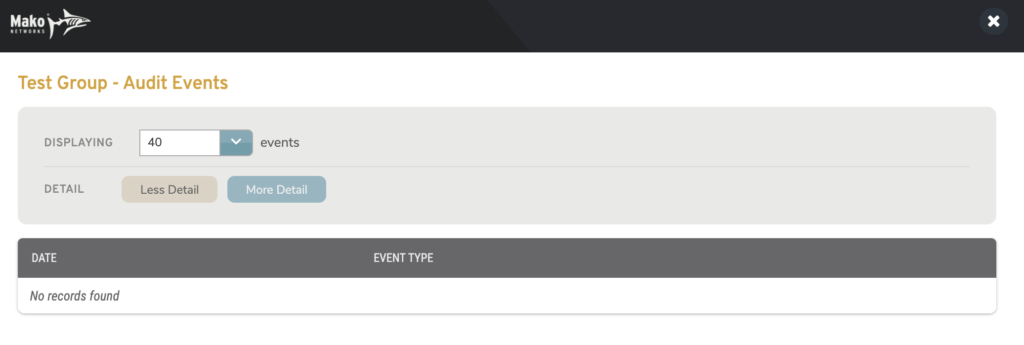
Figure 3. Example Events List
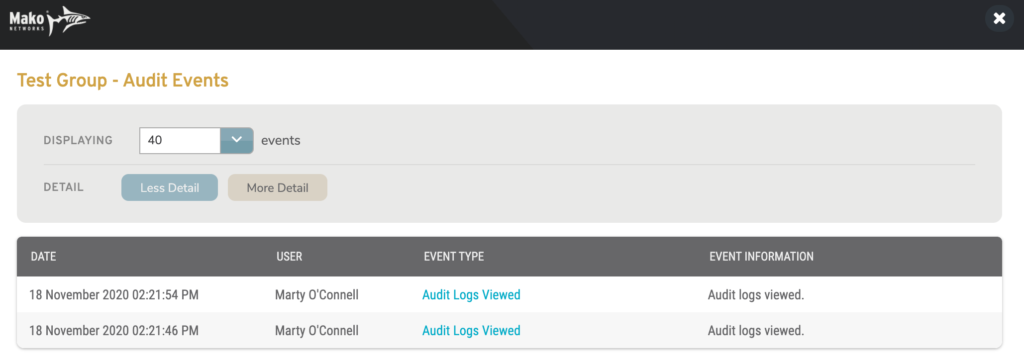
Figure 4. Example Events List (More Detail)
To view Events related to a Service Group, click its list icon button. This will open the Events list in a new window (Fig. 3-4). Here you can see the date and type of each related Event. Click “More detail” to see additional columns in this list. Click an Event’s Event Type to open another new window with full Event Information details. You can also filter the maximum number of Events to display in the list.
Delete Service Group
To delete a Service Group, click its minus icon button. This will open a confirmation panel asking you to confirm the deletion. If you are certain you want to delete the Service Group, click the “OK” button. Exercise caution, as this may affect any Firewall rules using this Service Group.
Edit Existing Service Group
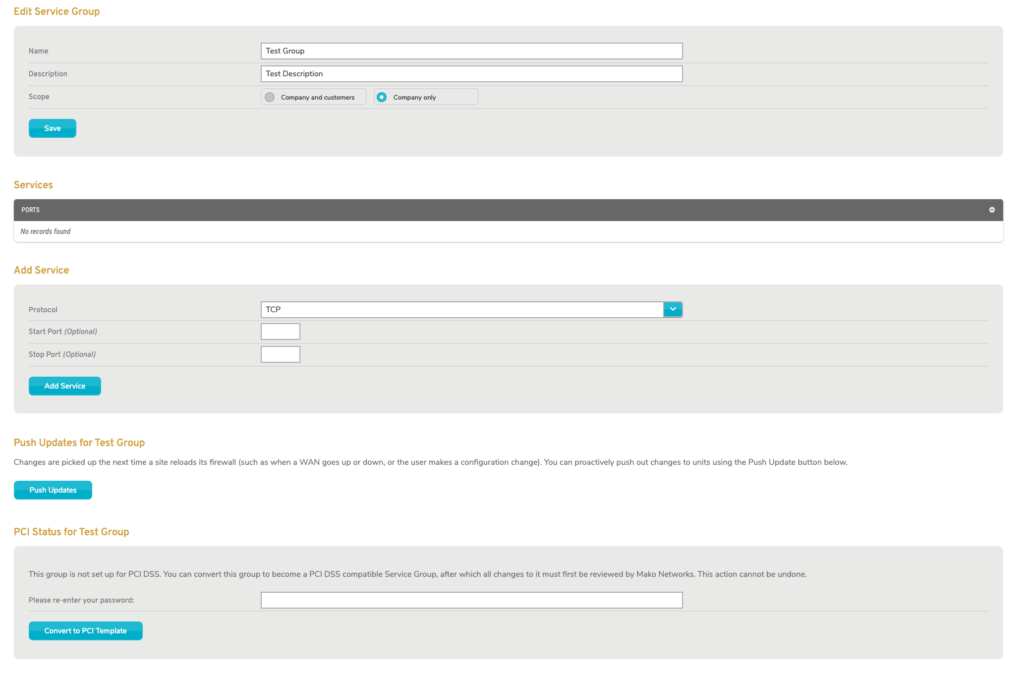
Figure 5. Example Edit Service Group Page
Edit Service Group
Use the Edit Service Group form (Fig. 5) to make any desired changes to this Service Group, then click the “Save” button. Exercise caution, as this may affect any Firewall rules using this Service Group.
Services
Use the Services form (Fig. 5) to manage the Services included in this Service Group. Choose a desired Protocol, optionally specify Start Port and/or Stop Port numbers, then click the “Add Service” button to create the Service. To delete a Service, click its minus icon button. Exercise caution, as this may affect any Firewall rules using this Service Group.
Push Updates
The new window containing the Edit Service Group form also contains the Push Updates for Service Group form (Fig. 5). If desired, click the “Push Updates” button to proactively push firewall changes to relevant Mako managed devices instead of waiting for changes to be picked up automatically the next time each device reloads its firewall.
PCI Status
Use the PCI Status for Service Group form (Fig. 5) to convert an Service Group to a PCI DSS compatible Service Group, after which all changes to the Service Group must first be reviewed by Mako Networks. Enter your password and click the “Convert to PCI Template” button. Exercise caution, as this action cannot be undone.
