Overview
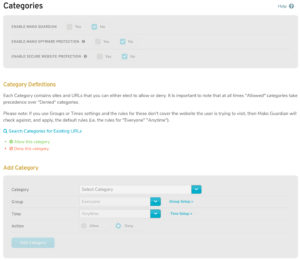
Figure 1. Example Site Categories Page
The Site Categories page (Fig. 1) allows you to enable or disable Mako Guardian for the selected Mako and to manage Site Category rules that can be used to allow or deny access to groups of websites. You must have a valid Mako Guardian license in order to use Mako Guardian. See the Licenses documentation for details
Enable/Disable Mako Guardian
The Mako Guardian service is disabled by default. To enable it, check the Enable Mako Guardian checkbox. To disable it, uncheck the checkbox.
Mako Guardian must be enabled before you can use the other fields on this page.
Enable/Disable Mako Spyware Protection
Mako Spyware Protection is designed to complement existing Anti-Virus and Anti-Spyware software and should be used in conjunction with such software for maximum protection.
The Mako Spyware Protection service is disabled by default. To enable it, check the Enable Mako Spyware Protection checkbox. To disable it, uncheck the checkbox.
Enable/Disable Secure Website Protection
Secure Website Protection will only check HTTPS requests on port 443 unless otherwise configured. Mako Guardian can ONLY filter HTTPS content on phrases within a domain name. If your key phrases do not contain phrases within an HTTPS domain name, no filtering (neither “Deny” nor “Allow”) will be performed on the content.
For example, if you deny content with the phrase “example” then content from https://www.secure.content.com/example.html will be allowed, as “example” is not in the domain name, while all content from https://www.secure.example.com/ will be denied.
The Secure Website Protection service is disabled by default. To enable it, check the Enable Secure Website Protection checkbox. To disable it, uncheck the checkbox.
Add Site Category Rule
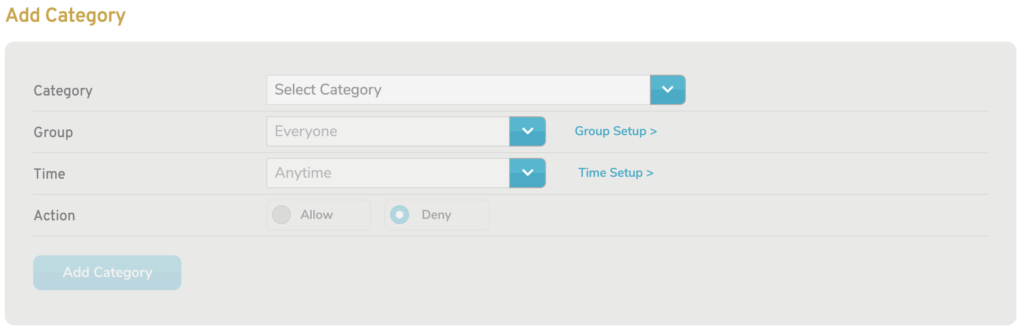
Figure 2. Add Category Form
Use the Add Category form (Fig. 2) to create a new Site Category rule for the selected Mako.
Category
Choose the Site Category of the type of websites to which the rule will apply. Custom Site Categories are listed first, followed by Standard Site Categories. You can use the search field at the top of the list to filter the list, if necessary.
Standard Site Categories have been provided for your convenience. They include the most common groups of websites typically addressed in Mako Guardian rules.
To create your own Custom Site Categories to use in this dropdown, see the Custom Site Categories documentation. Custom Site Categories are available to all of your company’s Makos, so you may see categories here that you did not create and other users may see your categories.
Group
Choose the Group to which the rule will apply. The default value is “Everyone.”
If you have not created any Groups, “Everyone” will be your only option. To create new Groups, click the “Group Setup” link. See the Groups documentation for details.
Time
Choose the Time to which the rule will apply. The default value is “Anytime.”
If you have not created any Times, “Anytime” will be your only option. To create new Times, click the “Time Setup” link. See the Times documentation for details.
Action
Choose whether to allow or deny traffic for the selected category of websites. This is set to “Deny” by default. Click the “Allow” radio button to allow the traffic instead.
Add Button
To create a new Site Category rule with these settings, click the “Add” button.
View Site Category Rules
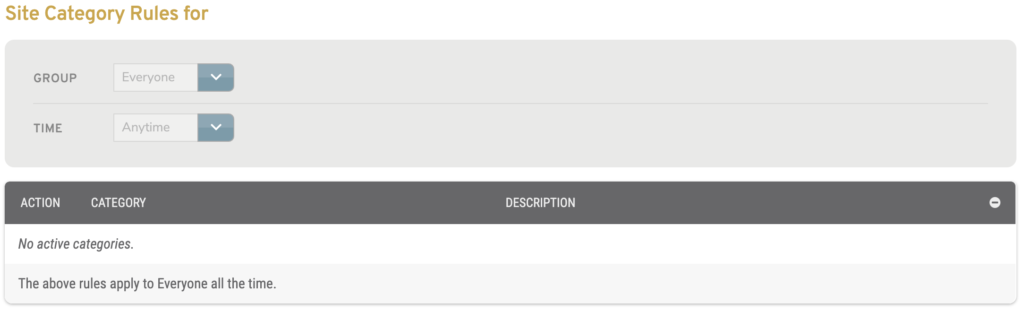
Figure 3. Example Site Category Rules List
The Site Category Rules list (Fig. 3) allows you to view and manage existing Site Category rules for the selected Mako.
Filters
The list is filtered based on the Group and Time to which each rule applies.
Choose a Group value and/or a Time value using the fields at the top of the list, then click the “Show” button to apply the filter values to the list.
A message at the bottom of the list indicates the filter values that have been applied to the list.
Columns
- Category – Site Category to which the rule applies
- Description – describes the Site Category
- Action – allow/deny button
- Delete – delete button
Actions
Allow/Deny Site Category Rule
To change whether a rule allows or denies traffic, use its toggle button in the Action column.
Clicking a gray checkmark / red prohibition icon button will change the rule to allow traffic.
Clicking a green checkmark / gray prohibition icon button will change the rule to deny traffic.
Delete Site Category Rule
To delete a Site Category rule, click its “X” icon button in the Delete column.
Use Default Site and Phrase Category Rules
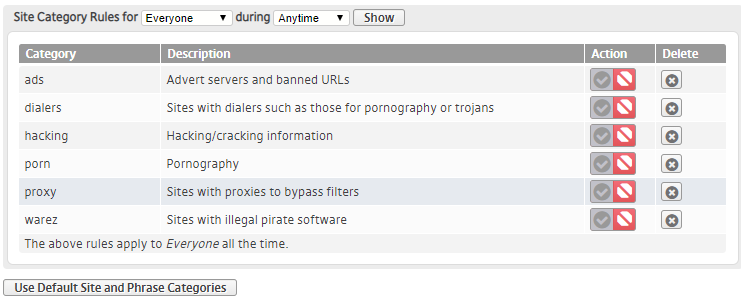
Figure 4. Default Site Category Rules
If you want to generate default rules for both Site Categories and Phrase Categories, click the “Use Default Site and Phrase Categories” button. This will open a confirmation panel asking you to confirm the change. If you are certain you want to make this change, click the “OK” button. Any user-defined Site Category rules and user-defined Phrase Category rules will be permanently lost.
The default rules generated for Site Categories (Fig. 4) are listed below.
- Deny “ads” Site Category for “Everyone” during “Anytime”
- Deny “dialers” Site Category for “Everyone” during “Anytime”
- Deny “hacking” Site Category for “Everyone” during “Anytime”
- Deny “porn” Site Category for “Everyone” during “Anytime”
- Deny “proxy” Site Category for “Everyone” during “Anytime”
- Deny “warez” Site Category for “Everyone” during “Anytime”
See the Phrase Categories documentation to see the rules that will be generated there.
Custom Sites rules and Custom Phrases rules are NOT affected by this action.
Standard Site Categories
- All Domains – All Domains
- ads – Advert servers and banned URLs
- adult – Sites containing adult material such as swearing but not porn
- aggressive – Similar to violence but more promoting than depicting
- antispyware – Sites that remove spyware
- artnudes – Art sites containing artistic nudity
- astrology – Astrology websites
- banking – Banking websites
- beerliquorinfo – Sites with information only on beer or liquors
- beerliquorsale – Sites with beer or liquors for sale
- blog – Journal/Diary websites
- cellphones – stuff for mobile/cell phones
- chat – Sites with chat rooms etc
- childcare – Sites to do with childcare
- cleaning – Sites to do with cleaning
- clothing – Sites about and selling clothing
- culnary – Sites about cooking et al
- dating – Sites about dating
- desktopsillies – Screensavers, themes and similar timewasting and potentially dangero
- dialers – Sites with dialers such as those for pornography or trojans
- drugs – Drug related sites
- ecommerce – Sites that provide online shopping
- entertainment – Sites that promote movies, books, magazine, humor
- filehosting – Sites to do with filehosting
- frencheducation – Sites to do with french education
- gambling – Gambling sites including stocks and shares
- games – Game related sites
- gardening – Gardening sites
- government – Military and schools etc
- guns – Sites with guns
- hacking – Hacking/cracking information
- homerepair – Sites about home repair
- hygiene – Sites about hygiene and other personal grooming related stuff
- instantmessaging – Web-based messaging sites and IM client downloads
- jewelry – Sites about and selling jewelry
- jobsearch – Sites for finding jobs
- kidstimewasting – Sites kids often waste time on
- mail – Webmail and email sites
- malware – Common known malware sources
- marketingware – Sites about marketing products
- medical – Medical websites
- mixed_adult – Mixed adult content sites
- naturism – Sites that contain nude pictures and/or promote a nude lifestyle
- news – News sites
- onlineauctions – Online auctions
- onlinegames – Online gaming sites
- onlinepayment – Online payment sites
- personalfinance – Personal finance sites
- pets – Pet sites
- phishing – Sites attempting to trick people into giving out private information
- porn – Pornography
- proxy – Sites with proxies to bypass filters
- radio – non-news related radio and television
- religion – Sites promoting religion
- ringtones – Sites containing ring tones, games, pictures and other
- searchengines – Search engines such as google
- sect – Sites about eligious groups
- sexuality – Sites dedicated to sexuality, possibly including adult material
- shopping – Shopping sites
- socialnetworking – Social networking websites
- sportnews – Sport news sites
- sports – All sport sites
- spysites – Sites with spyware on them
- spyware – Sites who run or have spyware software to download
- updatesites – Download sites for software updates, patches and anti-virus
- vacation – Sites about going on holiday
- violence – Sites containing violence
- virusinfected – Sites who host virus infected files
- warez – Sites with illegal pirate software
- weapons – Sites detailing or selling weapons
- weather – Weather news sites and weather related
- webmail – Just webmail sites
- whitelist – Contains site specifically 100% suitable for kids
