Overview
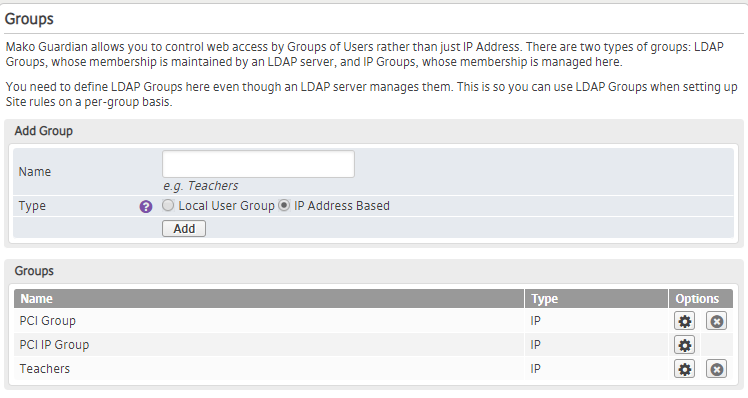
Figure 1. Example Groups Page
The Groups page (Fig. 1) allows you to customize Mako Guardian rules to target specific Groups of users. You can create and manage Groups, which can then be applied to rules on the selected Mako.
Add Group

Figure 2. Example Add Group Form
Use the Add Group form (Fig. 2) to create new Groups.
Name
Enter an informative, memorable, and unique name for the Group.
Type
Choose the type of the Group from the following options: “Local User Group” or “IP Address Based” Group.
“Local User Group” will only be available if User Authentication Mode is set to “Local User Authentication” on the Options page.
“IP Address Based” Group is the default value.
Add Button
To create a new Group with these settings, click the “Add” button.
View Groups

Figure 3. Example Groups List
The Groups list (Fig. 3) allows you to view and manage existing groups.
Columns
- Name – name of Group
- Type – type of Group
- Options – edit and delete buttons
Actions
Edit Group
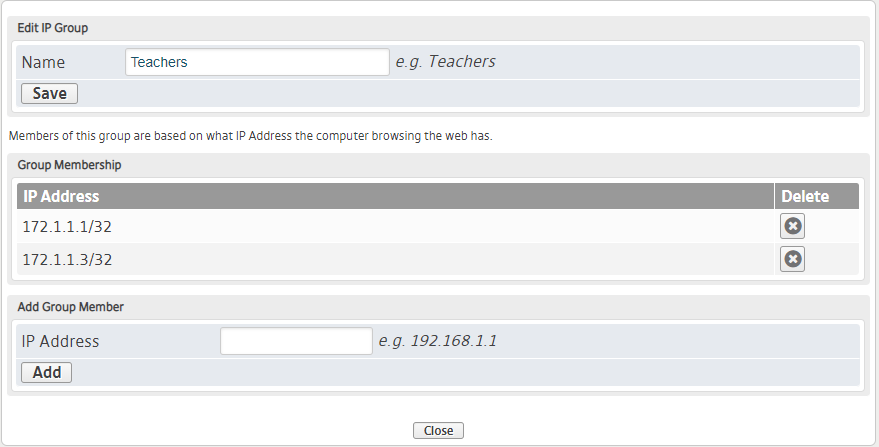
Figure 4. Example Edit Group Page
To edit a Group, click its gear icon button in the Options column. This will open the Edit Group page (Fig. 4) in a new window.
Edit IP Group
Use the Edit IP Group form to edit the Name of the Group. Make any desired changes, then click the “Save” button.
Edit Local Group
The Edit Local Group form will only be available if User Authentication Mode is set to “Local User Authentication” on the Options page. Use it to edit the Site Group and Name of the Group. Make any desired changes, then click the “Save” button.
Group Membership
Use the Group Membership list to view and delete existing IP addresses or usernames included in the Group.
Local User Groups will display usernames, while IP Address Based Groups will display IP addresses.
To delete an IP address or username, click its “X” icon button in the Delete column. This will open a confirmation panel asking you to confirm the deletion. If you are certain you want to delete the IP address or username, click the “OK” button.
Add Group Member
Use the Add Group Member form to add users or IP addresses to the Group.
Local User Groups will include usernames, while IP Address Based Groups will include IP addresses.
To add an IP address, enter an IP address value in the IP Address field, then click the “Add” button.
To add a user, choose the user using the Username dropdown, then click the “Add” button.
Delete Group
To delete a Group, click its “X” icon button in the Options column. This will open a confirmation panel asking you to confirm the deletion. If you are certain you want to delete the Group, click the “OK” button.
