Overview
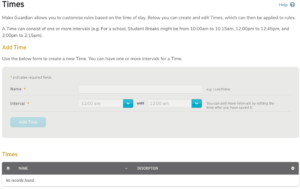
Figure 1. Example Times Page
The Times page (Fig. 1) allows you to customize Mako Guardian rules based on the time of day. You can create and edit Times entries, which can then be applied to rules on the selected Mako.
A Time can consist of one or more time intervals, e.g. a school might create a “Student Breaks” Time and include time intervals from 10:00 am to 10.15 am, 12:00 pm to 12:45 pm, and 2:00 pm to 2:15 pm.
Add Time
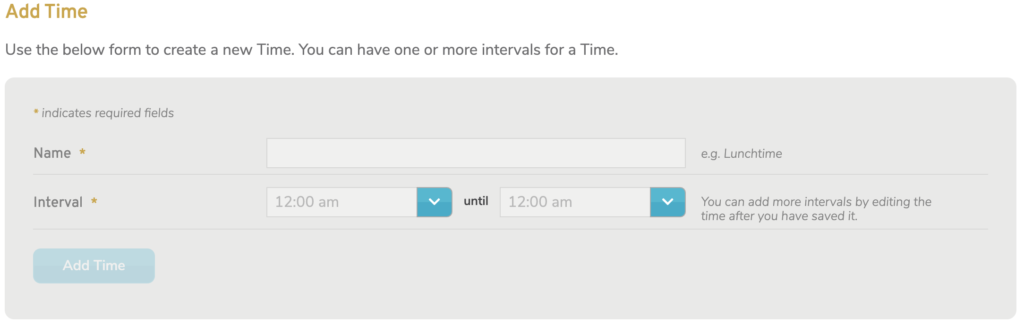
Figure 2. Example Add Time Form
Use the Add Time form (Fig. 2) to create a new Time entry.
Name
Enter an informative, memorable, and unique name for the Time entry.
Interval
Choose the start time and end time of the first time interval for the Time entry. You can add more time intervals by editing the time after you have saved it.
Add Button
To create a new Time entry with these settings, click the “Add” button.
View Times

Figure 3. Example Times List
Use the Times list (Fig. 3) to view and manage existing Time entries.
- Name – name of the Time entry
- Description – time intervals of the Time entry
- Options – edit and delete buttons
Edit Time
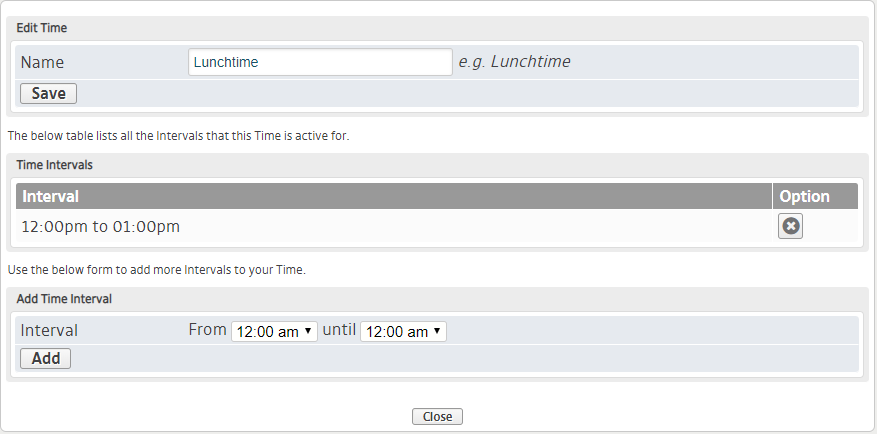
Figure 4. Example Edit Time Page
To edit a Time entry, click its gear icon button in the Options column. This will open the Edit Time page (Fig. 4) in a new window.
Edit Time Details
Use the Edit Time form to edit the details of the Time entry.
Enter a new Name value, then click the “Save” button.
View Time Intervals
Use the Time Intervals list to view and delete the existing time intervals for which the Time entry is active.
Delete Time Interval
To delete a time interval, click its “X” icon button in the Option column. This will open a confirmation panel asking you to confirm the deletion. If you are certain you want to delete the time interval, click the “OK” button.
Add Time Interval
Use the Add Time Interval form to create a new time interval for the Time entry you are editing.
Choose the start time and end time of the time interval, then click the “Add” button.
Delete Time
To delete a Time entry, click its “X” icon button in the Options column. This will open a confirmation panel asking you to confirm the deletion. If you are certain you want to delete the Time entry, click the “OK” button.
