This topic is relevant to security gateways and managed switches.
Overview
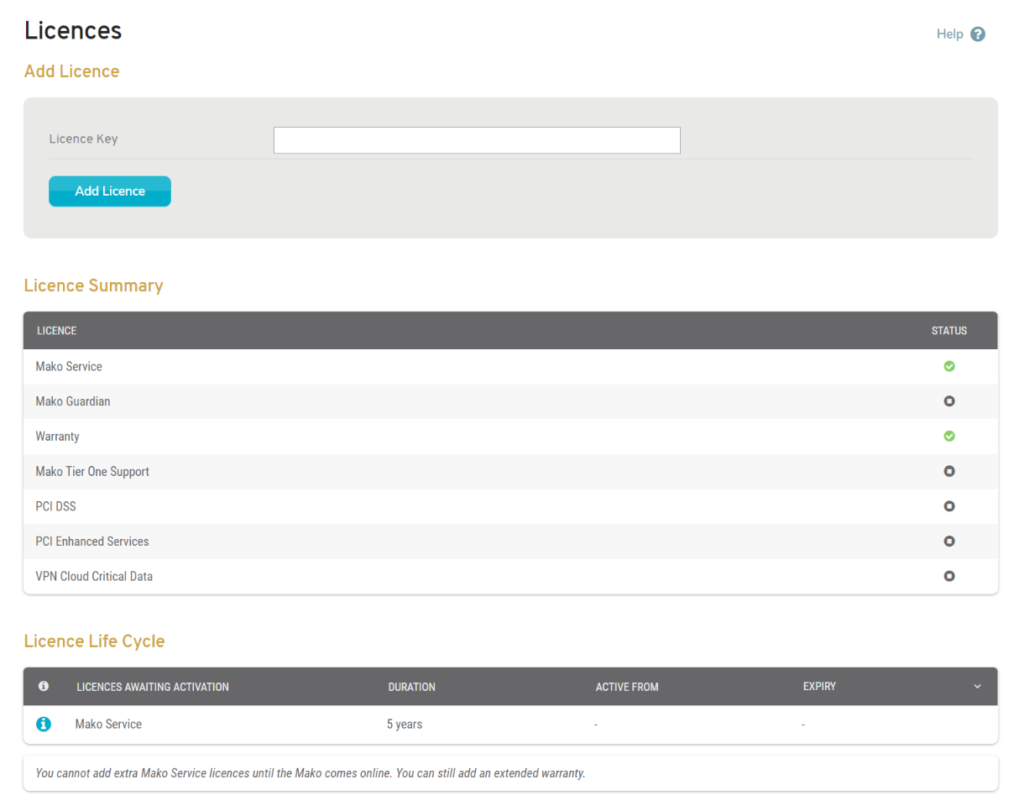
Figure 1. Example Licenses Page
The Licenses page (Fig. 1) allows you to view and manage licenses for the selected Mako.
Add License
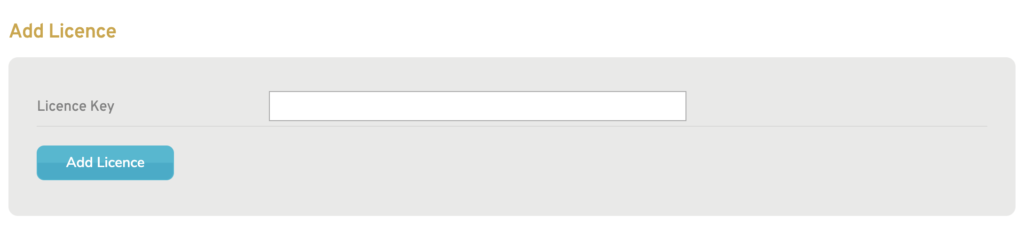
Figure 2. Example Add License Form
Use the Add License form (Fig. 2) to register your licenses for the selected Mako.
Enter a License ID, then click the “Add” button.
License Summary
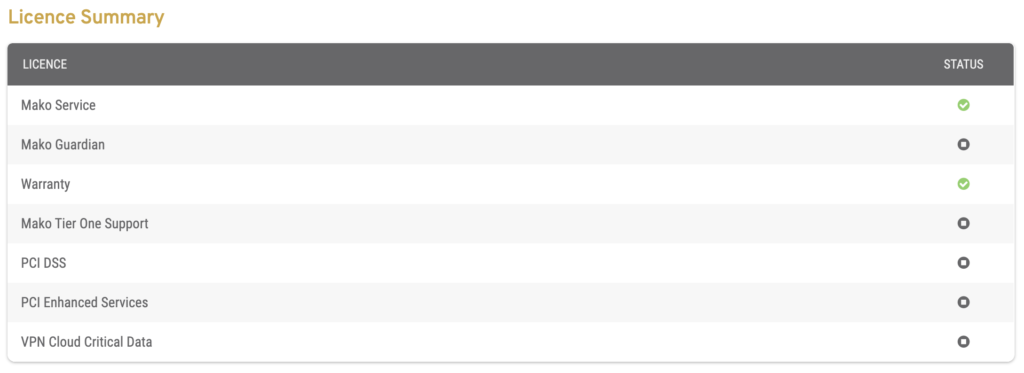
Figure 3. Example License Summary
Use the License Summary (Fig. 3) to view your active licenses for the selected Mako.
Active licenses are indicated by a green checkmark icon.
License types include the following:
- Mako Service
- Warranty
- Mako Failover
- PCI DSS
- Mako Guardian
- Mako Hotspot
- Mako Tier One Support
- QSA Bundle
License Life Cycle

Figure 4. Example License Lifecycle
Use the License Lifecycle list (Fig. 4) to view your licenses for the selected Mako. Licenses in this list are grouped by license status.
Columns
- [Info] – contains “i” icon button
- [License Status Group] – contains License Name
- Duration
- Active From
- Expiry
Actions
View Info
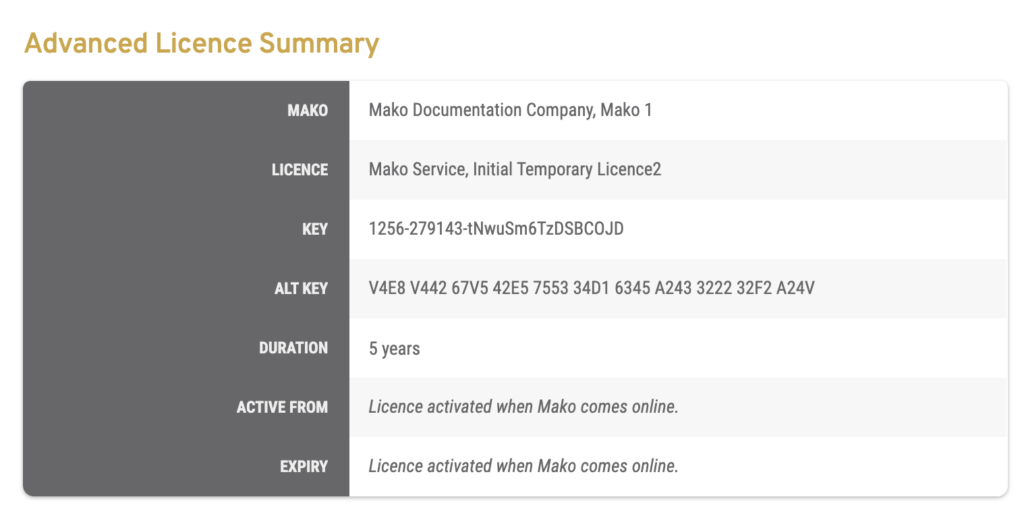
Figure 5. Example Advanced License Summary
Click the “i” icon button in the Info column to open the Advanced License Summary (Fig. 5) in a new window.
