Overview
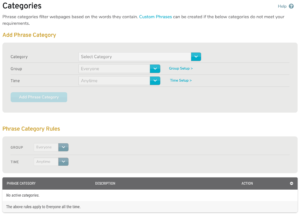
Figure 1. Example Phrase Categories Page
The Phrase Categories page (Fig. 1) allows you to manage Phrase Category rules that can be used to allow or deny access to websites from the selected Mako when Mako Guardian is enabled. Phrase Category rules filter websites based on phrases found in their content.
Use the Custom Phrases page to create Custom Phrase rules if the default Phrase Categories do not meet your requirements.
Add Phrase Category Rule
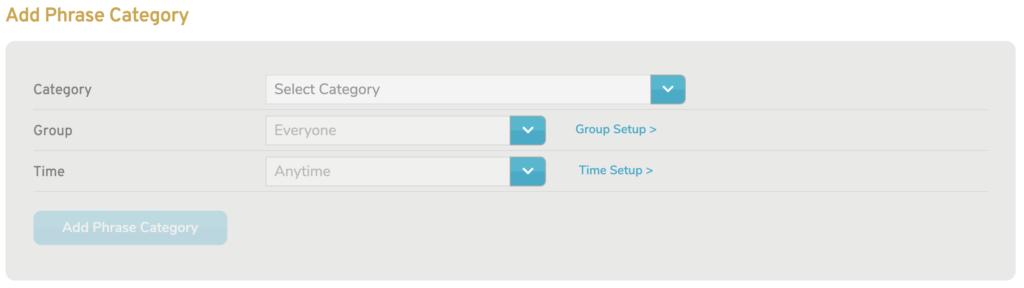
Figure 2. Add Phrase Category Form
Use the Add Phrase Category form (Fig. 2) to create a new Phrase Category rule for the selected Mako.
Category
Choose the Phrase Category of the type of websites to which the rule will apply.
Group
Choose the Group to which the rule will apply. The default value is “Everyone.”
If you have not created any Groups, “Everyone” will be your only option. To create new Groups, click the “Group Setup” link. See the Groups documentation for details.
Time
Choose the Time to which the rule will apply. The default value is “Anytime.”
If you have not created any Times, “Anytime” will be your only option. To create new Times, click the “Time Setup” link. See the Times documentation for details.
Add Button
To create a new Phrase Category rule with these settings, click the “Add” button.
View Phrase Category Rules
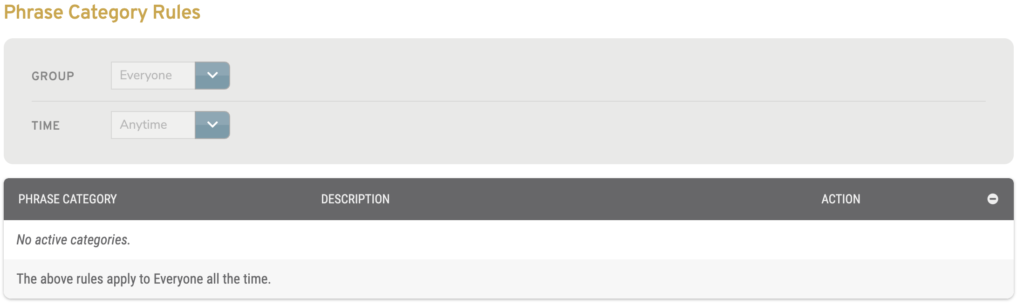
Figure 3. Example Phrase Category Rules List
The Phrase Category Rules list (Fig. 3) allows you to view and manage existing Phrase Category rules for the selected Mako.
Filters
The list is filtered based on the Group and Time to which each rule applies.
Choose a Group value and/or a Time value using the fields at the top of the list, then click the “Show” button to apply the filter values to the list.
A message at the bottom of the list indicates the filter values that have been applied to the list.
Columns
- Phrase Category – Phrase Category to which the rule applies
- Description – describes the Phrase Category
- Action – icon to indicate that the rule denies traffic
- Delete – delete button
Actions
Delete Phrase Category Rule
To delete a Phrase Category rule, click its “X” icon button in the Delete column.
Use Default Site and Phrase Category Rules
If you want to generate default rules for both Site Categories and Phrase Categories, visit the Site Categories page and click the “Use Default Site and Phrase Categories” button. Any user-defined Site Category rules and user-defined Phrase Category rules will be permanently lost.
The default rules generated for Phrase Categories are listed below.
- Deny “Pornography” Phrase Category for “Everyone” during “Anytime”
- Deny “Warez and Hacking” Phrase Category for “Everyone” during “Anytime”
See the Site Categories documentation to see the rules that will be generated there.
Custom Sites rules and Custom Phrases rules are NOT affected by this action.
Phrase Categories
- Drug Advocacy – Drug Advocacy
- Chat – Chatroom words
- Dutch Bad Words – Dutch Bad Words
- French Bad Words – French Bad Words
- Gambling – Gambling
- German Pornography – German Pornographic words
- Gore – Gore and Mutilation related words
- Illegal Drugs – Illegal Drugs
- Intolerance – Intolerance
- Italian Bad Words – Italian bad words
- Legal Drugs – Legal drugs
- Personals – Personals
- Pornogaphy – Pornographic Phrases
- Violence – Violence related phrases
- Warez and Hacking – Warez and Hacking related phrases
- Weapons – Weapons related phrases
- Adult Google Searches – Blocks adult and pornographic Google searches
