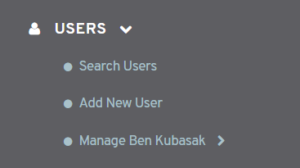
Figure 1. Example Left Navigation Menu
The Users section of the Content Management System (CMS) contains tools for managing your users. To begin, expand the Users section of the left navigation menu (Fig. 1). Here you can access the Search Users page, the Add New User page, and the Manage User menu for the selected user. The Manage User menu text will reflect the selected user’s name, e.g. “Manage John Doe.”
Search Users
The Search Users page allows you to search for existing users and to select a user to manage.
Add New User
The Add New User page allows you to add new users.
Manage User Menu
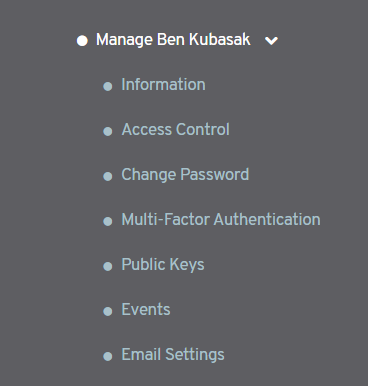
Figure 2. Example Manage User Menu
To manage an existing user, select it using the Search Users page, then use the Manage User menu (Fig. 2).
Information
The Information page allows you to view and manage the selected user’s details.
Access Control
The Access Control page allows you to view and manage access control settings for the selected user.
Suspend User
The Suspend User page allows you to suspend the selected user. This page is NOT available for your own user account.
Delete User
The Delete User page allows you to delete the selected user. This page is NOT available for your own user account.
Change Password
The Change Password page allows you to change the selected user’s password. This page is only available for your own user account.
Multi-Factor Authentication
The Multi-Factor Authentication page allows you to enable Multi-Factor Authentication (MFA) for your own user account and to generate Emergency Access Codes for accessing the CMS without a standard access code. This page is only available for your own user account.
Public Keys
The Public Keys page allows you to import and manage a Pretty Good Privacy (PGP) public key to be used for email encryption for the selected user. This page is only available for your own user account.
Events
The Events page displays an activity log for the selected user.
Email Settings
The Email Settings page allows you to customize email alert notification settings for the selected user.
