Overview
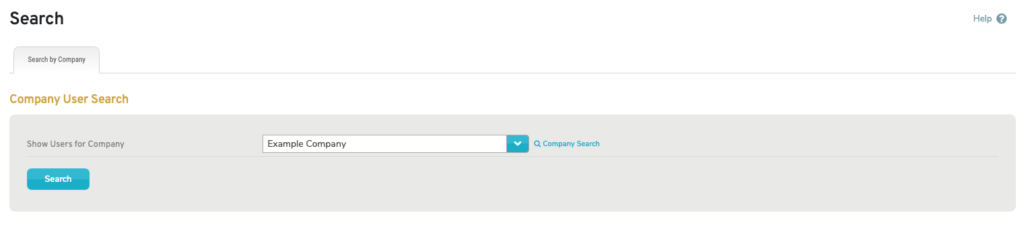
Figure 1. Search Users Page with User Search Form
The User Search form on the Search Users page (Fig. 1) allows you to search for existing users and to select a user to manage.
Choose the company whose users you want to view, then click the “Search” button to view user search results.
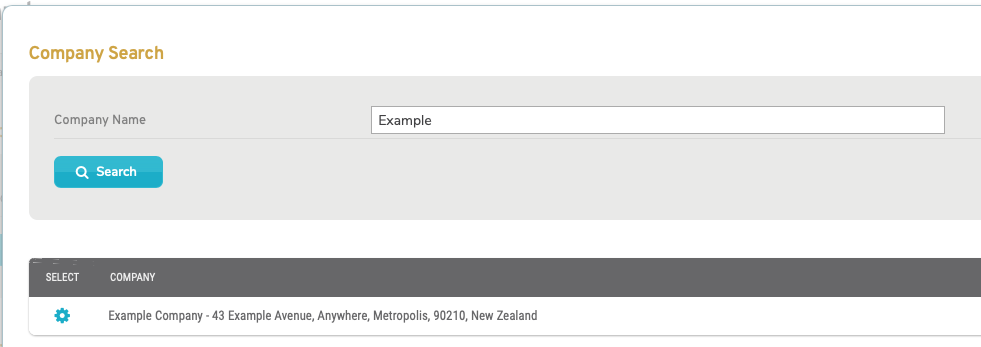
Figure 2. Company Search Page with Company Search Form and Company Search Results
Alternatively, choose “Company Search” to open the Company Search page in a new window (Fig. 2). Enter a search string for Company Name and click the “Search” button to view company search results. Then click the “Select” button for the desired company to select that company in the User Search form and view user search results.
You will only see companies to which you have access in the company search results.
Search Results
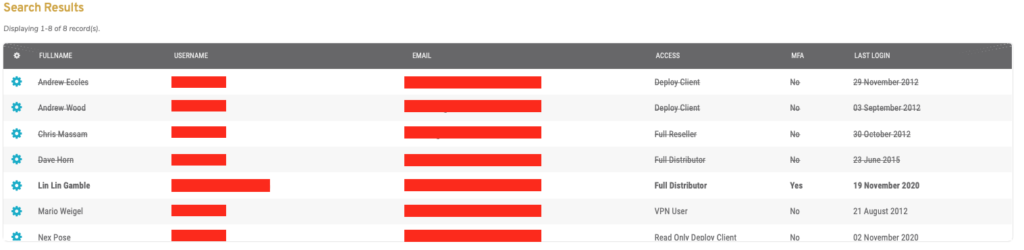
Figure 3. Example User Search Results List
The company’s users display in the User Search Results list (Fig. 3). Suspended users are displayed with strikethrough formatting, e.g. John Doe.
Columns
- [Edit] – edit button for selecting the user
- Username – user’s unique username (this is typically the user’s email address)
- Email – user’s email address
- Access – type of user
- MFA – indicates whether or not the user is configured for Multi-Factor Authentication (MFA)
- Last Login – date of user’s last login to the CMS
Select User
To select a user, click its gear icon button in the first column of the search results. This will select the user for management and redirect you to the Information page in the Manage User menu. The selected user is displayed in bold in the search results.
