Overview
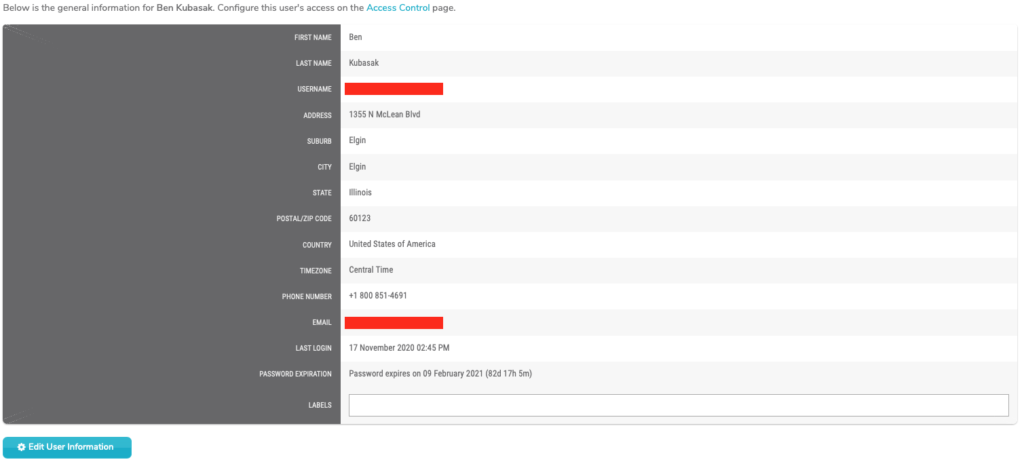
Figure 1. Example Information Page
The Information page (Fig. 1) allows you to view and manage the selected user’s details.
To manage the selected user’s access control settings, click the “Access Control” link. See the Access Control documentation for details.
View User Information
The Information page displays the following details for the selected user:
- First Name
- Last Name
- Username
- Address
- Suburb
- City
- State
- Postal/ZIP Code
- Country
- Timezone
- Phone Number
- Fax Number
- TXT Email
- Last Login
- Password Expiration
- Labels
Note that some fields may not display here if they do not contain a value.
Manage Labels
The Labels field allows you to manage label values assigned to the selected user. A label can be added by typing a label value in the field and then pressing the Space bar on your keyboard. A label can be removed by clicking the minus icon next to the label.
Labels provide an alternate way to search for users on the User Search page.
Edit User Information
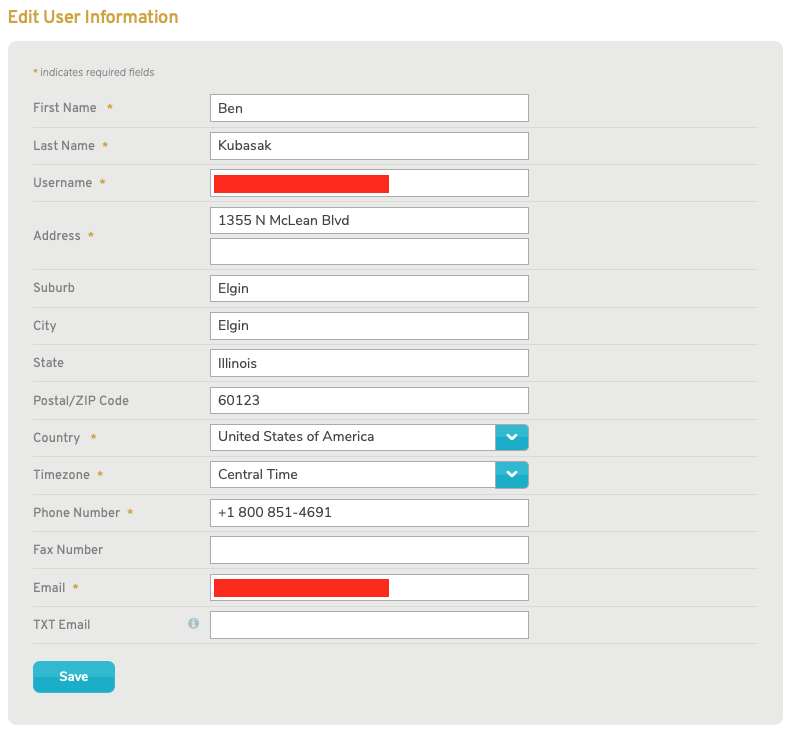
Figure 2. Edit User Information Page
To edit the selected user’s details, click the “Edit User Information” button (Fig. 1). This will open the Edit User Information page in a new window (Fig. 2).
Make changes to any values, as needed.
The TXT Email field is for an optional email address that can receive alerts on your cellular phone. If you do not already have a TXT Email Address (or SMS Gateway Email Address), please contact your cellular service provider and request that one be set up for you. You will not receive these alerts until you have explicitly enabled the email address to receive alerts in either the Company Email Settings or Mako Email Settings.
See the New User documentation for descriptions of the other fields.
When you are done making changes, click the “Save” button.
