Overview
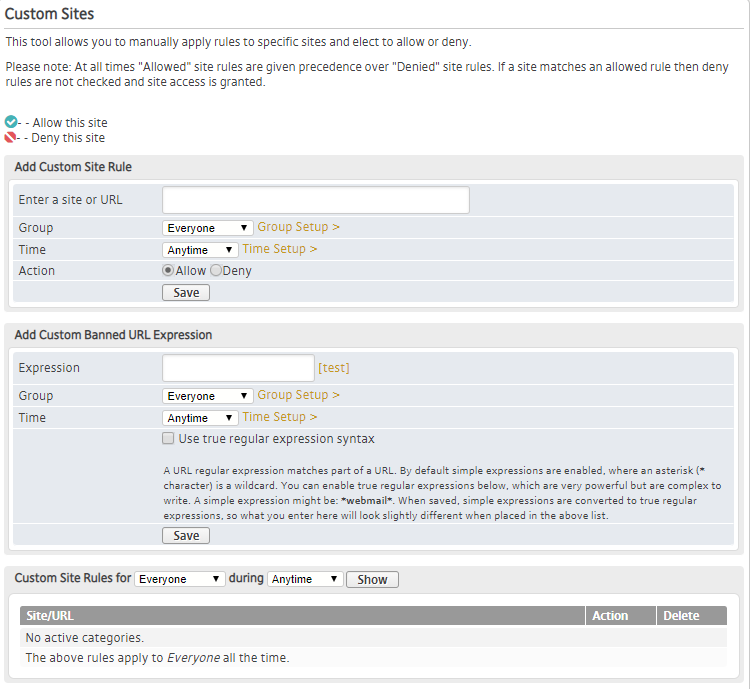
Figure 1. Example Custom Sites Page
The Custom Sites page (Fig. 1) allows you to manage Custom Site rules and Custom Banned URL Expression rules, which can be used to allow or deny access to specific websites or web pages from the selected Mako when Mako Guardian is enabled.
Custom Site rules allow or deny web pages that begin with the URL value entered.
Custom Banned URL Expression rules deny web pages that match the regular expression pattern entered, which can be used to do wildcard or partial matching of a URL.
At all times, “Allowed” rules are given precedence over “Denied” rules. If a URL matches any “Allowed” rule, then “Denied” rules are not checked and access is granted.
Add Custom Site Rule
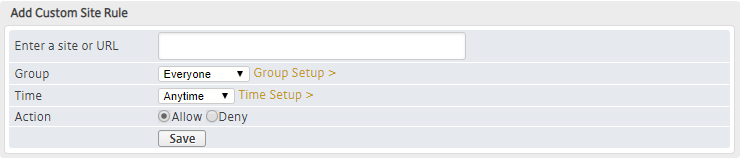
Figure 2. Add Custom Site Rule Form
Use the Add Custom Site Rule form (Fig. 2) to create a new Custom Site rule for the selected Mako.
Enter a Site or URL
Enter a Site or URL value to match the websites to which the rule will apply.
This will match at the beginning of URLs. For example, enter “www.youtube.com” to match the whole YouTube site, or enter “www.youtube.com/user/MakoNetworksLtd” to match a specific YouTube page.
Group
Choose the Group to which the rule will apply. The default value is “Everyone.”
If you have not created any Groups, “Everyone” will be your only option. To create new Groups, click the “Group Setup” link. See the Groups documentation for details.
Time
Choose the Time to which the rule will apply. The default value is “Anytime.”
If you have not created any Times, “Anytime” will be your only option. To create new Times, click the “Time Setup” link. See the Times documentation for details.
Action
Choose whether to allow or deny traffic for matching websites. This is set to “Allow” by default. Click the “Deny” radio button to deny the traffic instead.
Save Button
To create a new Custom Site rule with these settings, click the “Save” button.
Add Custom Banned URL Expression Rule
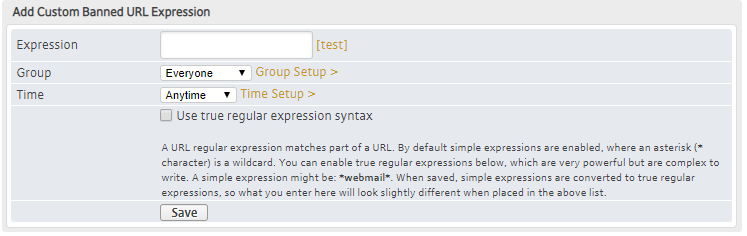
Figure 3. Add Custom Banned URL Expression Form
Use the Add Custom Banned URL Expression form (Fig. 3) to create a new Custom Banned URL Expression rule for the selected Mako.
Expression
Enter a regular expression pattern to match the websites to which the rule will apply.
This is used for wildcard or partial matching of URLs. By default, “simple” expressions are enabled, where any asterisk (*) is a wildcard character. You can enable “true” regular expressions (using the True Regular Expression Syntax checkbox below), which are very powerful but also are complex to write.
A simple expression pattern might be “*webmail*” where the wildcard asterisks before and after the text mean that anything can appear before and after the text, so effectively “webmail” can appear anywhere in the URL. In this example, both www.example-domain.com/webmail/user/ and webmail.another-example.com/home/ would be matches.
For assistance with writing true regular expressions, please refer to external resources that adhere to the Portable Operating System Interface (POSIX) Extended Regular Expressions (ERE) syntax standard.
When rules are saved, simple expressions are converted to true regular expressions, so the pattern you enter here may look slightly different from the pattern that appears in the rules list.
URL Regular Expression Tester

Figure 4. Example URL Regular Expression Tester Page
To test your regular expression pattern, click the “test” link to open the URL Regular Expression Tester page (Fig. 4) in a new window.
The Expression field will populate based on the values set in the Add Custom Banned URL Expression form. (You may need to manually set the True Regular Expression Syntax checkbox to match the form setting.)
Enter a Test URL value, then click the “Test Expression” button. The test result is a message indicating whether or not the URL is a match. Verify that the test result is the expected result for each of your test cases.
If adjustments are necessary, alter the pattern in the Expression field until each of your test cases yields the expected test result. (You can also adjust the True Regular Expression Syntax setting, as needed.)
When you are satisfied with your regular expression pattern, click the “Use Expression” button to close the new window and populate the Expression field in the Add Custom Banned URL Expression form. (You may need to manually set the True Regular Expression Syntax checkbox to match the test setting.)
Group
Choose the Group to which the rule will apply. The default value is “Everyone.”
If you have not created any Groups, “Everyone” will be your only option. To create new Groups, click the “Group Setup” link. See the Groups documentation for details.
Time
Choose the Time to which the rule will apply. The default value is “Anytime.”
If you have not created any Times, “Anytime” will be your only option. To create new Times, click the “Time Setup” link. See the Times documentation for details.
True Regular Expression Syntax
Choose whether or not you want to use true regular expression syntax in the Expression field. See the Expression field documentation above for details.
Save Button
To create a new Custom Banned URL Expression rule with these settings, click the “Save” button.
View Custom Site Rules

Figure 5. Example Custom Sites Rules List
The Custom Site Rules list (Fig. 5) allows you to view and manage existing Custom Site rules for the selected Mako. Custom Banned URL Expression rules appear in this list, as well.
Filters
The list is filtered based on the Group and Time to which each rule applies.
Choose a Group value and/or a Time value using the fields at the top of the list, then click the “Show” button to apply the filter values to the list.
A message at the bottom of the list indicates the filter values that have been applied to the list.
Columns
- Site/URL – URL to which the rule applies
- Action – allow/deny button
- Delete – delete button
Actions
Allow/Deny Custom Site Rule
To change whether a rule allows or denies traffic, use its toggle button in the Action column.
Clicking a gray checkmark / red prohibition icon button will change the rule to allow traffic.
Clicking a green checkmark / gray prohibition icon button will change the rule to deny traffic.
This is NOT available for Custom Banned URL Expression rules, which always deny traffic.
Delete Custom Site Rule
To delete a Custom Site rule, click its “X” icon button in the Delete column.
