Overview
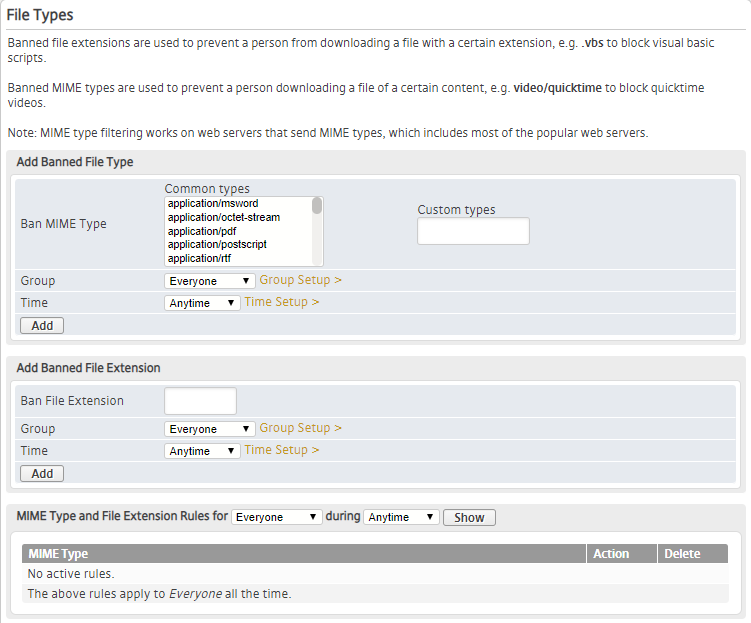
Figure 1. Example File Types Page
The File Types page (Fig. 1) allows you to manage Mako Guardian rules that ban specific MIME types and file extensions from being downloaded by users of the selected Mako.
Banned MIME Type rules prevent users from downloading a file of a certain content type, e.g. enter “video/quicktime” to block QuickTime videos. MIME type filtering works on web servers that send MIME types, which includes most of the popular web servers.
Banned File Extension rules prevent users from downloading a file with a certain file extension, e.g. enter “.vbs” to block Visual Basic scripts.
Add Banned MIME Type Rule
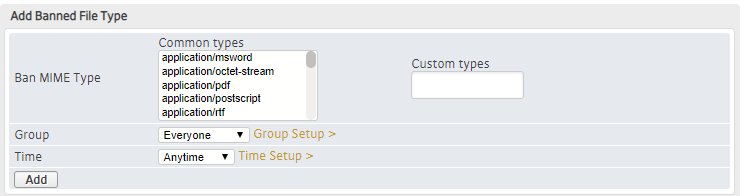
Figure 2. Add Banned FIle Type Form
Use the Add Banned File Type form (Fig. 2) to create a new Banned MIME Type rule.
Ban MIME Type
Choose an option in the Common Types field to specify which MIME type you want to ban.
If the desired MIME type does not appear in the Common Types field, enter it in the Custom Types field.
Group
Choose the Group to which the rule will apply. The default value is “Everyone.”
If you have not created any Groups, “Everyone” will be your only option. To create new Groups, click the “Group Setup” link. See the Groups documentation for details.
Time
Choose the Time to which the rule will apply. The default value is “Anytime.”
If you have not created any Times, “Anytime” will be your only option. To create new Times, click the “Time Setup” link. See the Times documentation for details.
Add Button
To create a new Banned MIME Type rule with these settings, click the “Add” Button.
Add Banned File Extension Rule

Figure 3. Add Banned File Extension Form
Use the Add Banned File Extension form (Fig. 3) to create a new Banned File Extension rule.
Ban File Extension
Enter the file extension that you want to ban.
Group
Choose the Group to which the rule will apply. The default value is “Everyone.”
If you have not created any Groups, “Everyone” will be your only option. To create new Groups, click the “Group Setup” link. See the Groups documentation for details.
Time
Choose the Time to which the rule will apply. The default value is “Anytime.”
If you have not created any Times, “Anytime” will be your only option. To create new Times, click the “Time Setup” link. See the Times documentation for details.
Add Button
To create a new Banned File Extension rule with these settings, click the “Add” Button.
View Rules
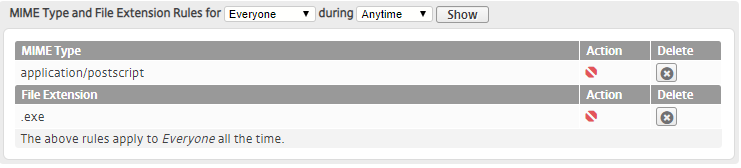
Figure 4. Example MIME Type and File Extension Rules List
The MIME Type and File Extension Rules list (Fig. 4) allows you to view and delete existing rules. MIME Type rules and File Extension rules are grouped separately in this list.
Filters
The list is filtered based on the Group and Time to which each rule applies.
Choose a Group value and/or a Time value using the fields at the top of the list, then click the “Show” button to apply the filter values to the list.
A message at the bottom of the list indicates the filter values that have been applied to the list.
Columns
- MIME Type / File Extension – banned MIME type or banned file extension
- Action – icon to indicate that MIME type or file extension is banned
- Delete – delete button
Actions
Delete Rule
To delete a rule, click its “X” icon button in the Delete column.
