This topic is relevant to security gateways and managed switches. You are viewing the version of this content for managed switches.
Click here to view the version of this content for security gateways.
Overview
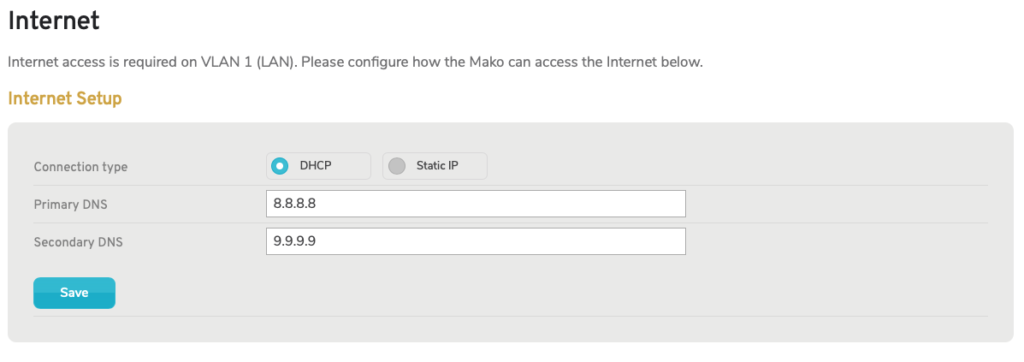
Figure 1. Example Internet Page
The Internet page (Fig. 1) allows you to configure how the selected Mako managed switch acquires an IP address from the Mako security gateway connected to the Trunk port.
The port specified as the Trunk port is indicated at the top of the form. You can change the Trunk port on the Ports page. See the Ports documentation for details.
Internet Setup Form
The Internet Setup form (Fig. 1) allows you to specify a connection type of either “DHCP” or “Static IP” with each option making a different set of fields available, as described below.
Connection Type: DHCP
To explicitly enable DHCP for the specified port, choose the “DHCP” option, configure the settings that display, then click the “Save” button (Fig. 1). Use this to acquire an IP address dynamically for the Mako managed switch if your network uses DHCP.
Choosing the “DHCP” option makes the following fields available:
Primary DNS (Optional)
A Domain Name System (DNS) server is used to map domain names to IP addresses. Enter a primary DNS server to handle your DNS queries.
Secondary DNS (Optional)
Enter a secondary DNS server to handle your DNS queries in the event the primary DNS server is unavailable.
Connection Type: Static IP
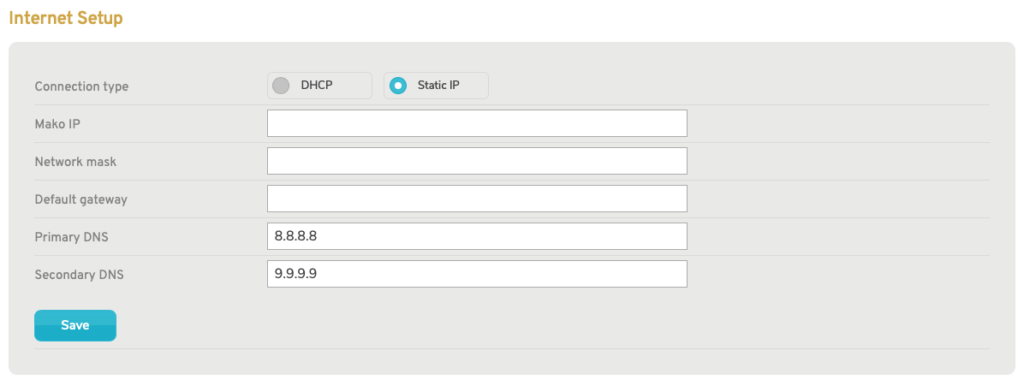
Figure 2. Example Internet Setup Form With “Static IP” Selected
To explicitly enable Static IP for the specified port, choose the “Static IP” option, configure the settings that display, then click the “Save” button (Fig. 2). Use this to assign a static IP address to the Mako managed switch if your network uses static IP address assignments.
Choosing the “Static IP” option makes the following fields available:
Mako IP
Enter the IP address to assign to the selected Mako managed switch for the specified port.
Network Mask
Enter the Network Mask for the specified port.
Default Gateway
Enter the Default Gateway for the specified port.
Primary DNS
Enter a primary DNS server to handle your DNS queries.
Secondary DNS (Optional)
Enter a secondary DNS server to handle your DNS queries in the event the primary DNS server is unavailable.
Save Button
To save any changes you have made here, click the “Save” button.
