Overview
The Search Mako Devices page allows you to search for a specific Mako or set of Makos using the Search Mako Devices form. The results display the status of your Mako devices and allow you to change which Mako device is selected.
Search Mako Devices Form
The Search Mako Devices form allows you to search using several different sets of fields depending on the tab selected.
Mako Device Name Search Fields
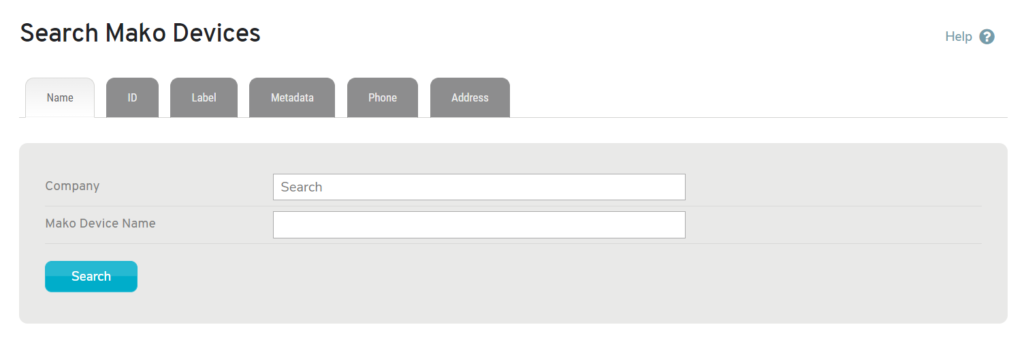
Figure 1. Mako Device Name Search Fields
Enter your search text in the fields for Company and/or Mako Device Name (Fig. 1). Click the “Search” button to see your search results.
Mako ID Search Fields
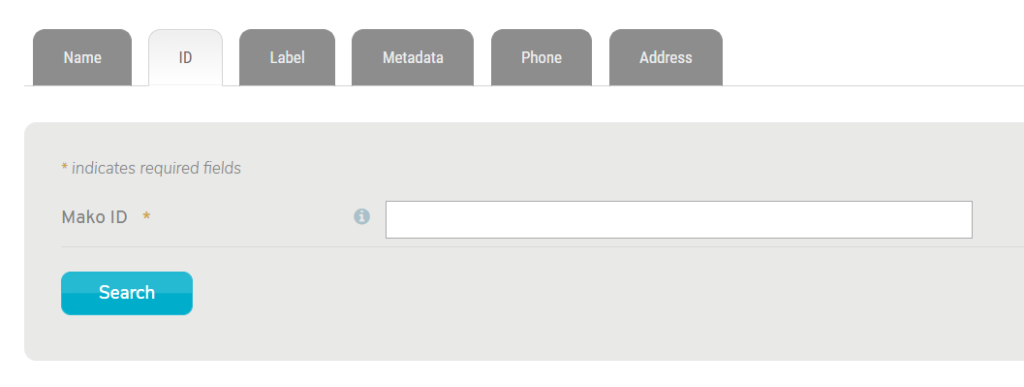
Figure 2. Mako ID Search Fields
Enter your search text in the field for Mako ID (Fig. 2). Click the “Search” button to see your search results.
Label Search Fields
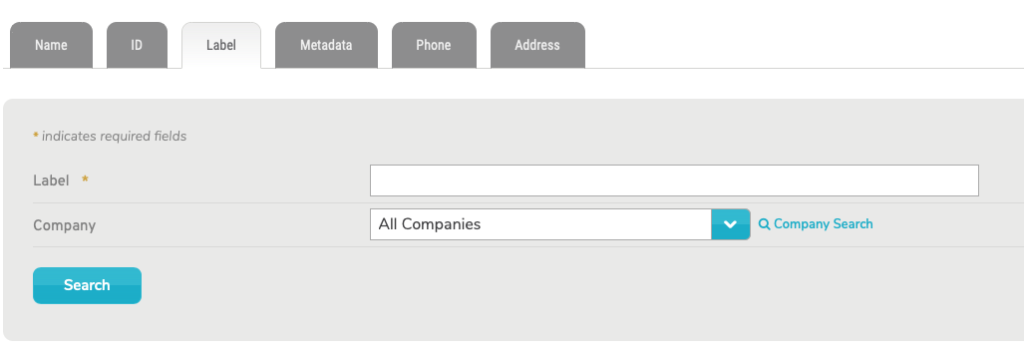
Figure 3. Label Search Fields
Enter your search text in the field for Label (Fig. 3). You may also use the Company selector to specify a company, if you have multiple companies. Click the “Search” button to see your search results.
To set Label values for a Mako, see the Configure >> Location documentation.
Metadata Search Fields
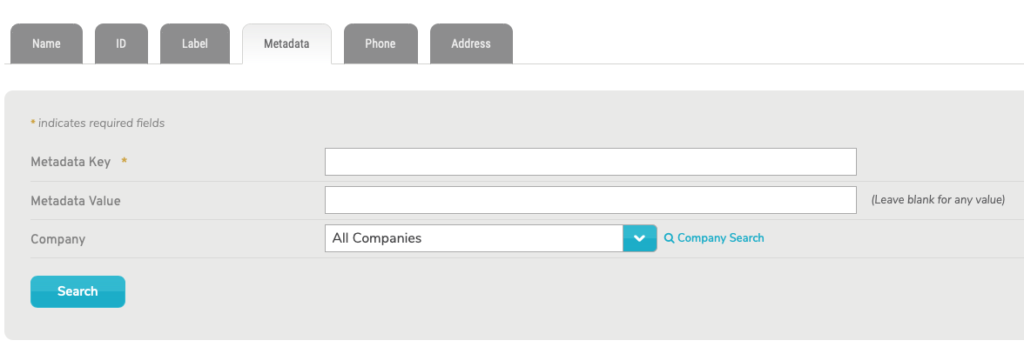
Figure 4. Metadata Search Fields
Enter your search text in the fields for Metadata Key and/or Metadata Value (Fig. 4). You may also use the Company selector to specify a company, if you have multiple companies. Click the “Search” button to see your search results.
To set Metadata key/value pairs for a Mako, see the Configure >> Deployment >> Metadata documentation.
Phone Search Fields
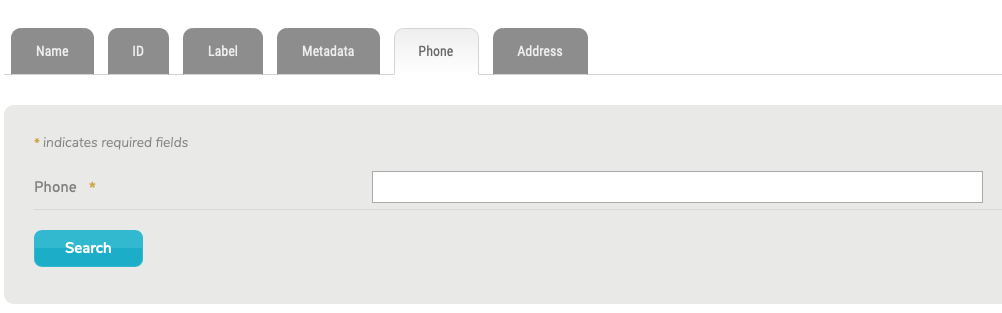
Figure 5. Phone Search Fields
Enter your search text in the field for Phone (Fig. 5). Click the “Search” button to see your search results.
Address Search Fields
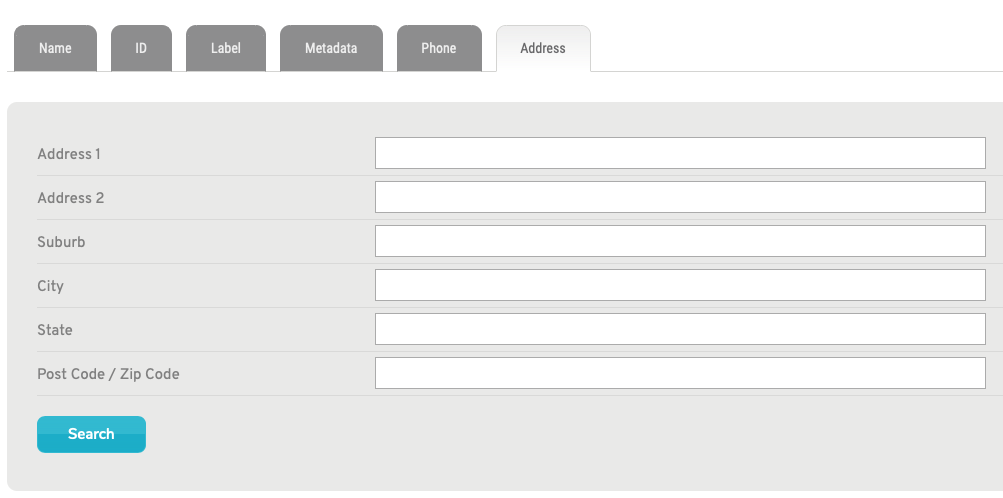
Figure 6. Address Search Fields
Enter your search text in the fields for Address 1, Address 2, Suburb, City, State, or Post Code/Zip Code (Fig. 6). Click the “Search” button to see your search results.
Search Results
The search results are formatted the same as the list on the My Mako Devices page. See the My Mako Devices documentation for more information regarding the appearance and available actions of the search results.
