
Figure 1. Example Mako Devices Menu
Overview
The Mako Devices menu (Fig. 1) in the left navigation of the Mako Central Management System (CMS) provides links to view and manage Mako Devices.
Search Mako Devices
The Search Mako Devices page allows you to search for Mako Devices and to select a Mako Device to manage.
My Mako devices
The My Mako Devices page allows you to view your Mako Devices and to select a Mako Device to manage.
My Customers’ Mako Devices
The My Customers’ Mako Devices page allows you to view your Mako Devices and your customers’ Mako Devices.
Add New Mako Device
The Add New Mako Device page allows you to add a new Mako Device to the system.
Manage Mako Device
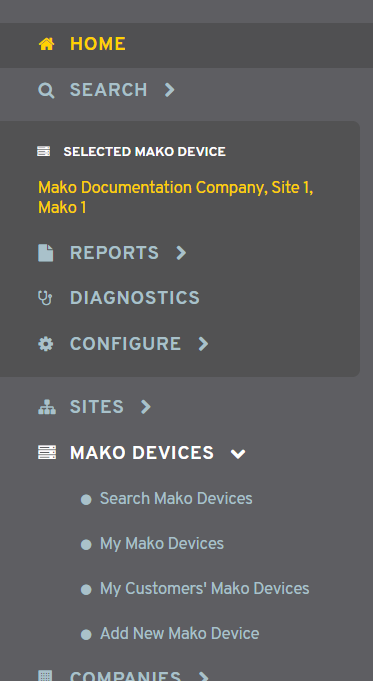
Figure 2. Example Selected Mako Device Menu
When a Mako Device has been selected, the left navigation menu will contain a panel for managing that Mako Device (Fig. 2).
Reports
View and generate and reports for the selected Mako Device. See the Reports section documentation for details.
Diagnostics
Issue diagnostic commands to the selected Mako Device. See the Diagnostics section documentation for details.
Configure
Configure settings for the selected Mako Device. See the Configure section documentation for details.
