This topic is ONLY relevant to security gateways. It is NOT relevant to managed switches.
Overview
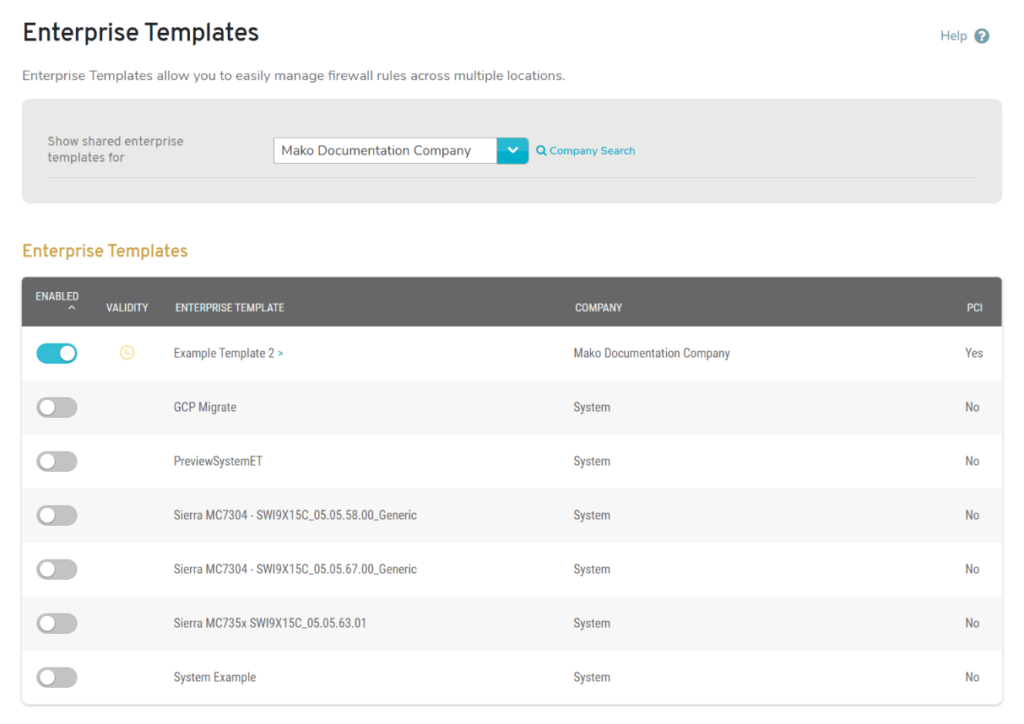
Figure 1. Enterprise Templates Page
The Enterprise Templates page (Fig. 1) in the Services menu of the Configure section of the Central Management System (CMS) allows you to manage which Enterprise Templates are available to the selected Mako device. This is a quick and efficient way to enable or disable shared firewall rulesets with the click of a button.
Your company must have existing Enterprise Templates before you can use this page. Enterprise Templates can be used to easily manage firewall rules across multiple sites. They are managed here:
Companies >> Manage Company >> Enterprise Templates
Enterprise Templates
Use the Enterprise Templates list (Fig.1) to view and manage which Enterprise Templates are applied to the selected Mako device.
Columns
- Enabled – enable/disable toggle button
- Validity – edit expiration button
- Enterprise Template – unique name of the template
- Company – company that created the template
- PCI – whether or not the template enforces PCI compliance rules
Actions
Enable/Disable Enterprise Template
To enable or disable an Enterprise Template for the selected Mako device, click its enable/disable toggle button.
Set Enterprise Template Expiration
To set the expiration duration for an Enterprise Template for the selected Mako device, click its clock icon button (only available when the Enterprise Template is enabled).
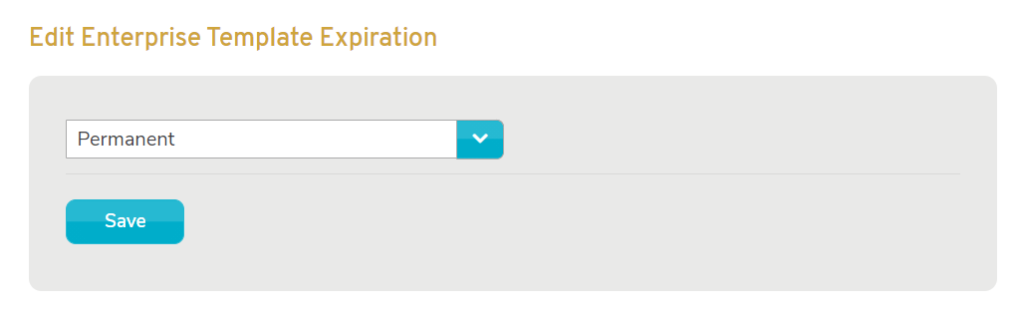
Figure 2. Edit Enterprise Template Expiration Form
This will open the Edit Enterprise Template Expiration form (Fig. 2) in a new window. Choose the desired expiration duration value for the Enterprise Template, then click the “Save” button.
Expiration duration values include:
- Permanent
- 1 Hour
- 6 Hours
- 12 Hours
- 1-6 Days
- 1-4 Weeks
- 8 Weeks
- 12 Weeks
Filter by Company

Figure 3. Example Company Filter
Click the “Search” link (Fig.1) to display the Company Filter (Fig.3). Choose a company from the dropdown to filter the Enterprise Templates list by that company. Choose the “Search…” option or click the magnifying glass icon button to open the Company Search form (Fig. 4) in a new window, if needed.
Company Search
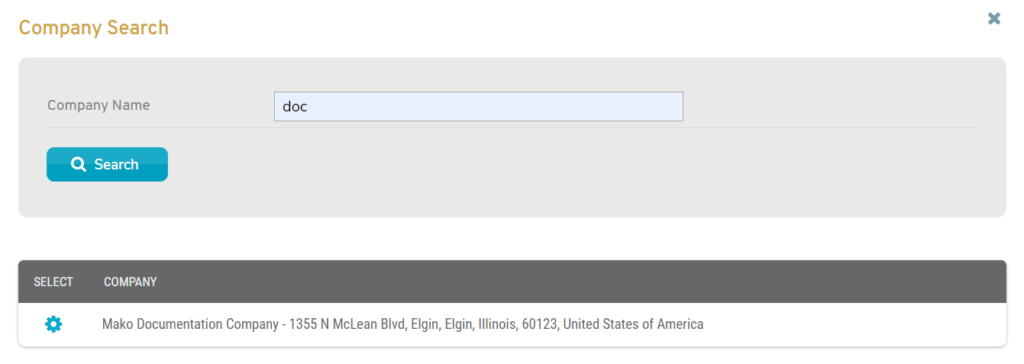
Figure 4. Example Company Search Form and Results List
Enter a search term in the Company Name field and click the “Search” button to see matching results listed below the form.
If the desired company appears in the results list, you can click its gear icon button to populate the Company Filter with this company.
