Overview
The Search Sites page allows you to search for a specific Site or set of Sites using the Search Sites form. The results display the status of your Sites and allow you to select a Site to manage.
Search Sites Form
The Search Sites form allows you to search using several different sets of fields depending on the tab selected.
Site Name Search Fields
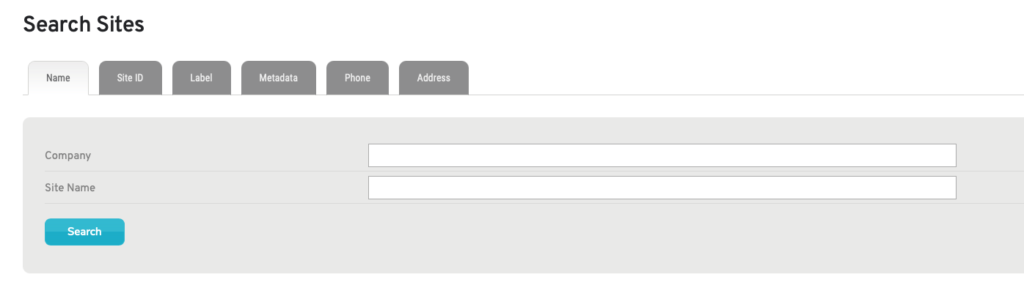
Figure 1. Site Name Search Fields
Enter your search text in the fields for Company and/or Site Name (Fig. 1). Click the “Search” button to see your search results.
Site ID Search Fields
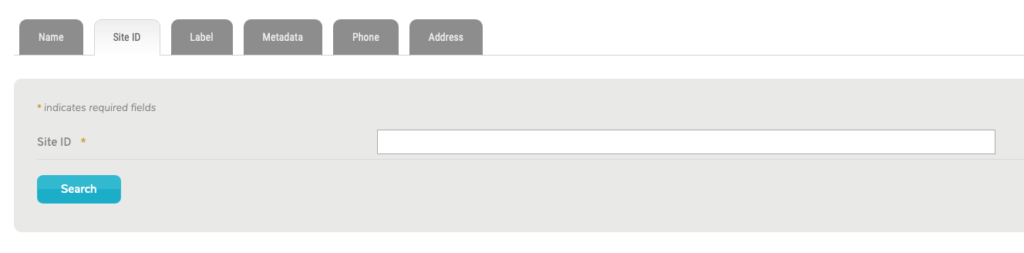
Figure 2. Site ID Search Fields
Enter your search text in the field for Site ID (Fig. 2). Click the “Search” button to see your search results.
Label Search Fields
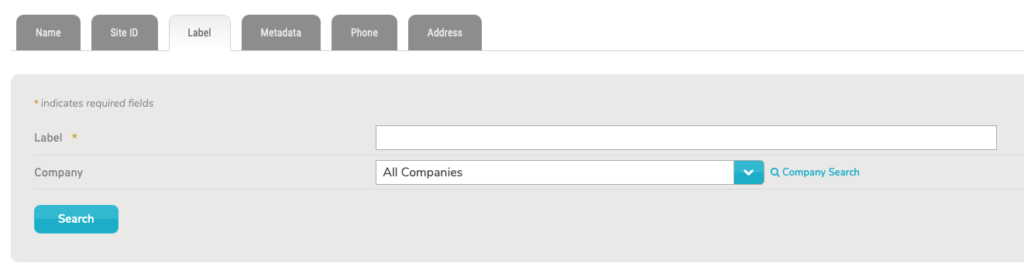
Figure 3. Label Search Fields
Enter your search text in the field for Label (Fig. 3). You may also use the Company selector to specify a company, if you have multiple companies. Click the “Search” button to see your search results.
To set Label values for a Site, see the Sites >> Manage Site >> Home documentation.
Metadata Search Fields
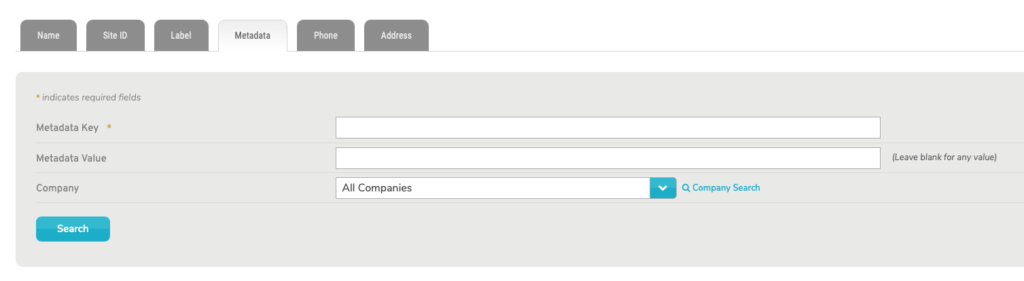
Figure 4. Metadata Search Fields
Enter your search text in the fields for Metadata Key and/or Metadata Value (Fig. 4). You may also use the Company selector to specify a company, if you have multiple companies. Click the “Search” button to see your search results.
To set Metadata key/value pairs for a Site, see the Sites >> Manage Site >> Metadata documentation.
Phone Search Fields
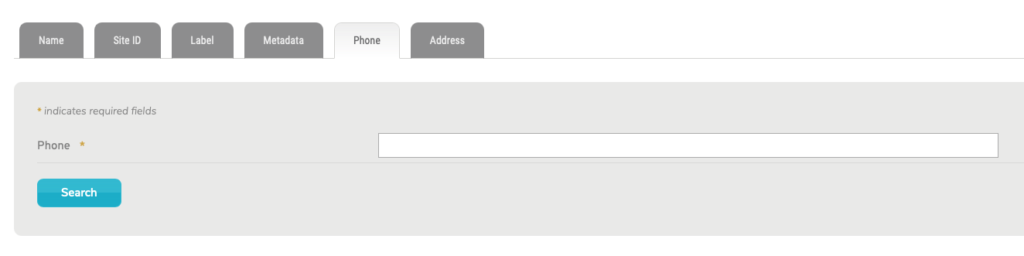
Figure 5. Phone Search Fields
Enter your search text in the field for Phone (Fig. 5). Click the “Search” button to see your search results.
To set Phone values for a Site, see the Sites >> Manage Site >> Home documentation.
Address Search Fields
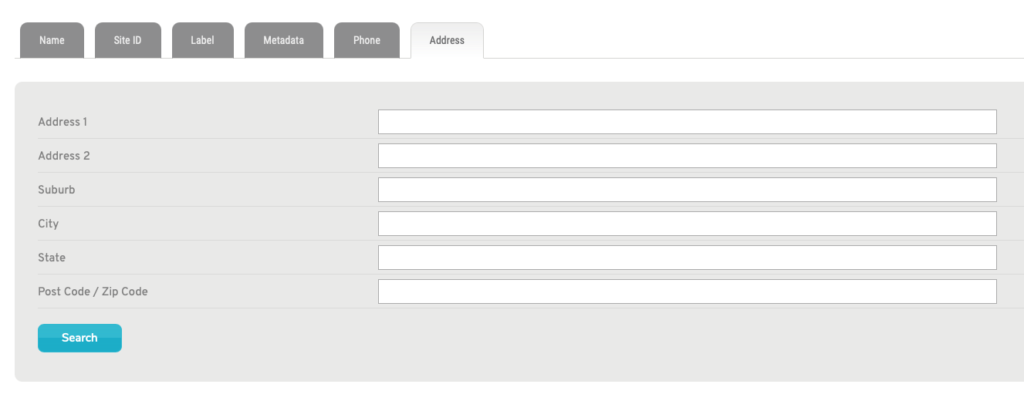
Figure 6. Address Search Fields
Enter your search text in the fields for Address 1, Address 2, Suburb, City, State, or Post Code/Zip Code (Fig. 6). Click the “Search” button to see your search results.
To set address values for a Site, see the Sites >> Manage Site >> Home documentation.
Search Results
The search results are formatted the same as the list on the My Sites page. See the My Sites documentation for more information regarding the appearance and available actions of the search results.
