Overview
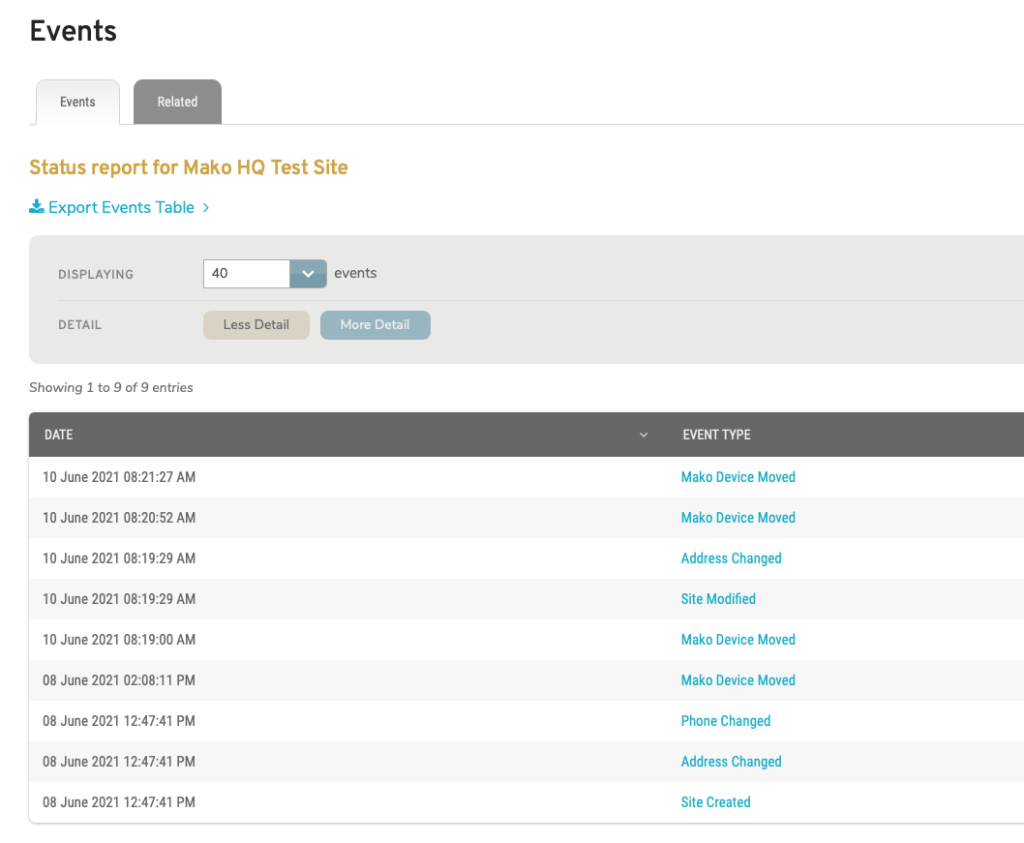
Figure 1. Example Events Page
The Events page (Fig. 1) has an Events tab for displaying an activity log for the selected Site and a Related tab for displaying an activity log for other Mako devices, users, and companies related to the selected Site.
Events
The Events tab on the Events page displays the Events list: an activity log for the selected Site (Fig. 1).
Filters
Use the Events list filter form to determine the format for the results.
Displaying
The Events list contains up to 40 events by default. To view up to 10,000 events, choose an option from the Displaying dropdown.
Detail
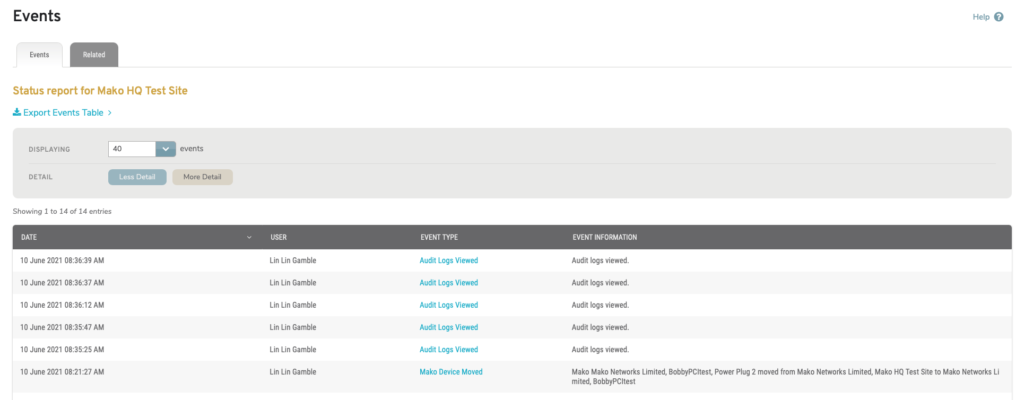
Figure 2. Example Events List with More Detail Displayed
To view more details for each event in the Events list, choose the “More Detail” option. This will display additional columns in the list (Fig. 2).
To return to the standard view of the Events list, choose the “Less Detail” option.
Columns (Less Detail)
- Date
- Event Type
Columns (More Detail)
- Date
- User
- Event Type
- Event Information
Actions
View Event Information
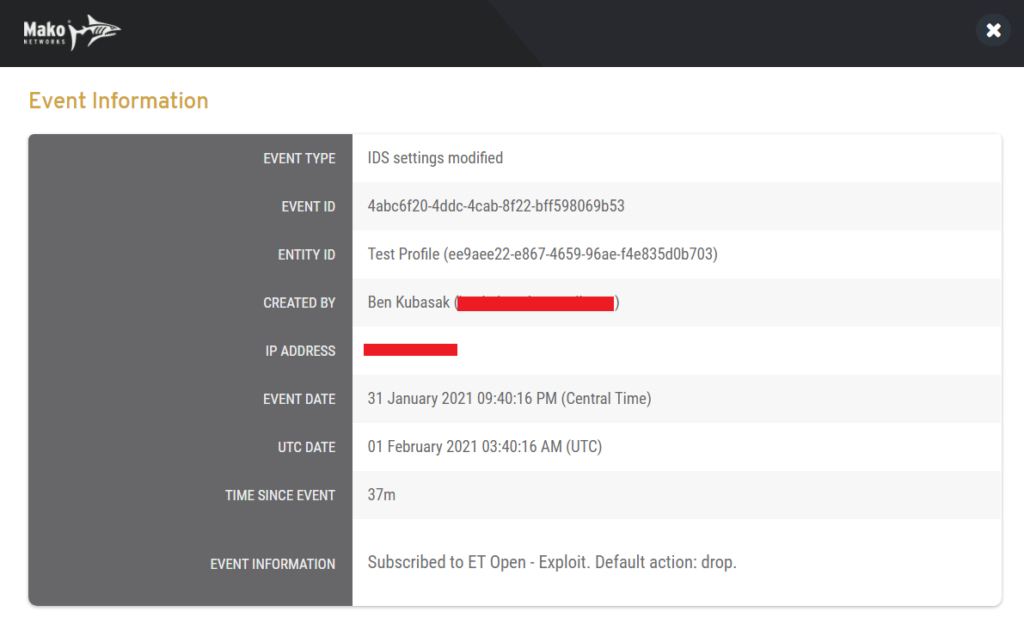
Figure 3. Example Event Information Page
To view the full details of an event, click its link in the Event Type column. This will open the Event Information page (Fig. 3) in a new window. The exact fields that display here are determined by the event type of the event being viewed. You may also see additional events related to the event you selected.
Export Events
To export events related to the selected Site, click the “Export Events Table” link above the list. This will open the Export Events form (see below).
Export Events Form
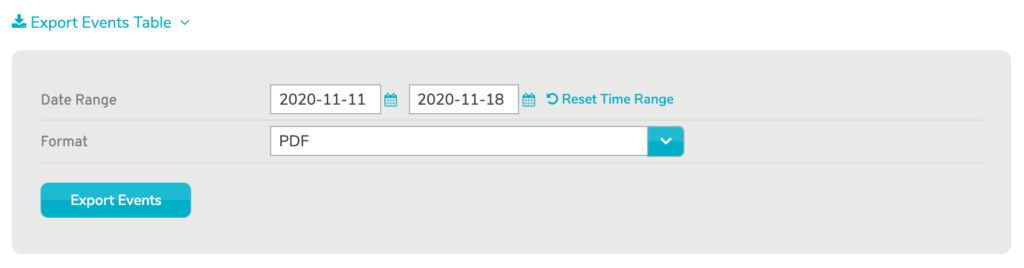
Figure 4. Example Export Events Form
Use the Export Events form (Fig. 4) to export events related to the selected Site to PDF or CSV format.
Date Range
Enter the range of dates for the events to export. Click the “Reset Time Range” link to reset to the default Date Range values.
Format
Enter the file format for the export file: PDF or CSV.
Export Events Button
Click the “Export Events” button to initiate the export process with these settings, which will generate a downloadable export file of the specified set of events in the specified format.
Related Events
The Related tab displays the Related Events list: an activity log for other Mako devices, users, and companies related to the selected Site. It functions the same as the Events tab described above.
