
Figure 1. Example Add New Site Page
The Add New Site page (Fig. 1) allows you to add a new Site for the selected company.
Add New Site
Parent Company
Choose the company for which this Mako device will be created.
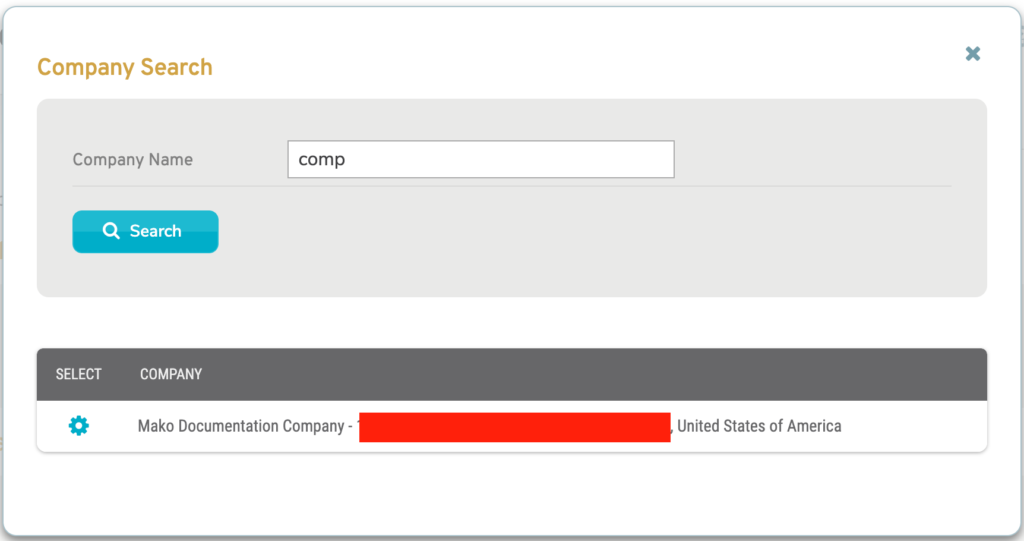
Figure 2. Company Search Page with Company Search Form and Company Search Results
Alternatively, click the “Company Search” link (Fig. 1) to open the Company Search page in a new window (Fig. 2). Enter a search string for Company Name and click the “Search” button to view company search results. Then click the gear icon button for the desired company to select that company in the Add New Site form.
Site Name
Enter an informative, memorable, and unique name for the new Site.
Site ID (Optional)
If your company uses unique Site IDs for each Site, enter a unique value here for the new Site. If you choose to enter it later, you can do so using the Edit Site form on the Sites >> Manage Site >> Home page. Once a value has been entered for Site ID, it cannot be changed.
Address (Line 1 and Optional Line 2)
Enter a street address in the first field and related information, such as an apartment number, in the optional second field.
City (Optional)
Enter the city or metro area of the Site address. This is optional but recommended.
State (Optional)
Enter the state or region of the Site address. This is optional but recommended.
Suburb (Optional)
If desired, enter the suburb of the Site address.
Postal/ZIP Code (Optional)
Enter the postal code (ZIP Code in the US) of the Site address. This is optional but recommended.
Country
Choose the country of the Site address.
Timezone
Choose the timezone of the Site address.
Geographic Location
Enter the Site address to set the exact geographic location on the map.
Phone Number
Enter the phone number of the Site address.
Fax Number (Optional)
If desired, enter the fax number of the Site address.
Primary Site Contact
Choose the Mako CMS user to be the primary contact for the Site.
Add Button
Click the “Add New Site” button to create a new Site with these settings.
