Overview
The Diagnostics page allows you to issue diagnostic commands to the selected Mako and then view the diagnostic results.
The “Packet Capture” diagnostic command allows you to capture packet headers (NOT full packets) as they traverse your network. The captured packet data can be downloaded to your computer as a PCAP file for analysis.
For security purposes, only the first 68 bytes of each packet are captured.
Packet Capture
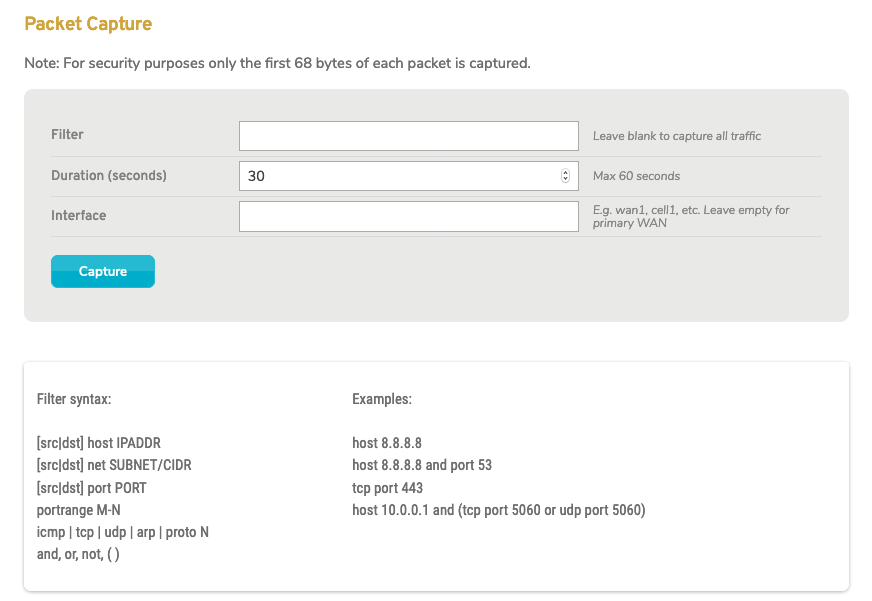
Figure 1. Example Packet Capture Form
To execute the “Packet Capture” diagnostic command, click its radio button in the Command column of the list. This will open the Packet Capture form (Fig. 1) in a new window.
Filter
Enter filter expressions to limit the packet capture to certain types of traffic, such as only TCP packets or only packets from a certain port. Leave this blank to capture all traffic. The filter syntax is described below the form.
Duration
Enter the duration of time in seconds to perform the packet capture. The maximum time is 60 seconds.
Interface
Enter the name of the interface on which to perform the packet capture. Leave this blank to capture traffic on your primary WAN.
Capture Button
Click the “Capture” button to perform a packet capture with these settings.
