Overview
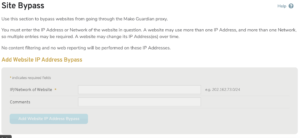
Figure 1. Example Site Bypass Page
The Site Bypass page (Fig. 1) allows you to specify websites that can bypass the Mako Guardian proxy from the selected Mako. You do this by entering the IP address or Network of the website in question. A website may use more than one IP address and more than one Network, so multiple entries may be required. Also, a website may change its IP address(es) over time, which would make it necessary to update these entries.
No content filtering and no web reporting will be performed on these IP addresses.
You will also need to change users’ browser settings to not use the Mako Guardian proxy when accessing these specific websites.
Add Site Bypass
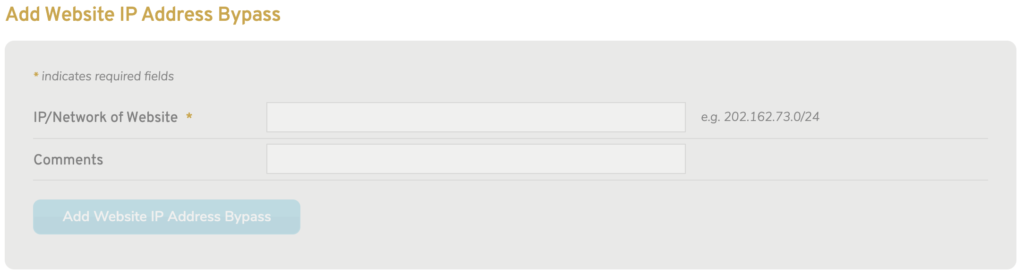
Figure 2. Add Website IP Address Bypass
Use the Add Website IP Address Bypass form (Fig. 2) to create a new Site Bypass.
IP/Network of Website
Enter an IP address with optional network mask.
Comments
Enter comments that describe the website.
Add Button
Click the “Add” button to create a new Site Bypass with these settings.
View Bypassed Sites

Figure 3. Example Bypassed Website IP Addresses List
Use the Bypassed Website IP Addresses list (Fig. 3) to view and delete existing Site Bypasses.
Columns
- IP Address/Network – IP address or network of website
- Comments – description of website
- Options – delete button
Actions
Delete Site Bypass
To delete a Site Bypass, click its “X” icon button in the Options column. This will open a confirmation panel asking you to confirm the deletion. If you are certain you want to delete the Site Bypass, click the “OK” button.
