Overview
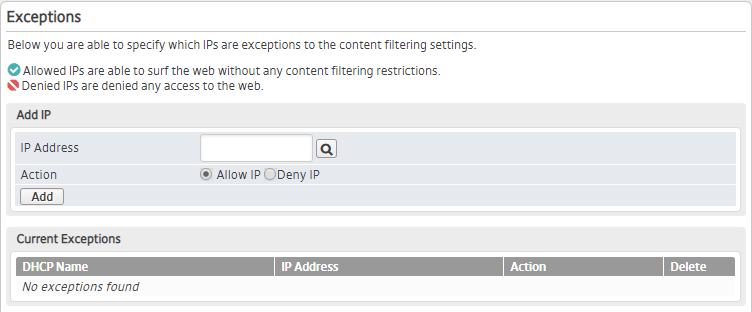
Figure 1. Example Exceptions Page
The Exceptions page (Fig. 1) allows you to manage which IP addresses are exceptions to the Mako Guardian content filtering settings on the selected Mako.
Allowed IPs are able to surf the web without any content filtering restrictions.
Denied IPs are denied any access to the web.
Add Exception

Figure 2. Add IP Form
Use the Add IP form (Fig. 2) to create a new exception.
IP Address
Enter the IP address to which the exception will apply.
As a convenience, you can click the magnifying glass button to open a new window containing a list of devices registered on your network, then click the desired IP address to populate the IP Address field in the Add IP form.
Action
Choose whether to allow or deny the IP address.
Click the “Allow” radio button to allow the IP address to access the web without any content filtering restrictions.
Click the “Deny” radio button to deny the IP address any access to the web.
Add Button
To add a new exception with these settings, click the “Add” button.
View Exceptions

Figure 3. Example Current Exceptions List
The Current Exceptions list (Fig. 3) allows you to view and delete existing exceptions.
- DHCP Name – DHCP name of the device to which the exception applies
- IP Address – IP address to which the exception applies
- Action – type of exception
- Delete – delete button
Delete Exception
To delete an exception, click its “X” icon button in the Delete column. This will open a confirmation panel asking you to confirm the deletion. If you are certain you want to delete the exception, click the “OK” button.
