Overview
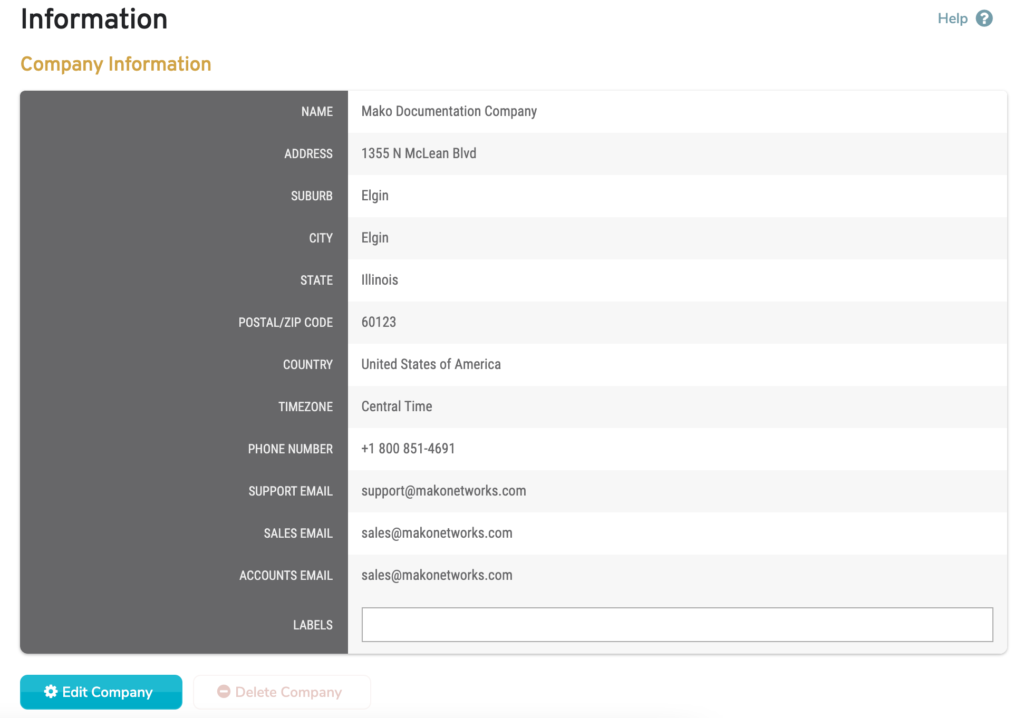
Figure 1. Example Information Page
The Information page (Fig. 1) allows you to view and manage the selected company’s details.
View Company Information
The Information page displays the following details for the selected company:
- Name
- Address
- Suburb
- City
- State
- Postal/ZIP Code
- Country
- Timezone
- Phone Number
- Fax Number
- Support Email
- Sales Email
- Accounts Email
- Labels
Note that some fields may not display here if they do not contain a value.
Manage Labels
The Labels field allows you to manage label values assigned to the selected company. A label can be added by typing a label value in the field and then pressing the Space bar on your keyboard. A label can be removed by clicking the minus icon next to the label.
Labels provide an alternate way to search for companies on the Company Search page.
View Parent Relations
If the selected company is related to any other companies, those companies and relationships will be displayed here.
Edit Company Information
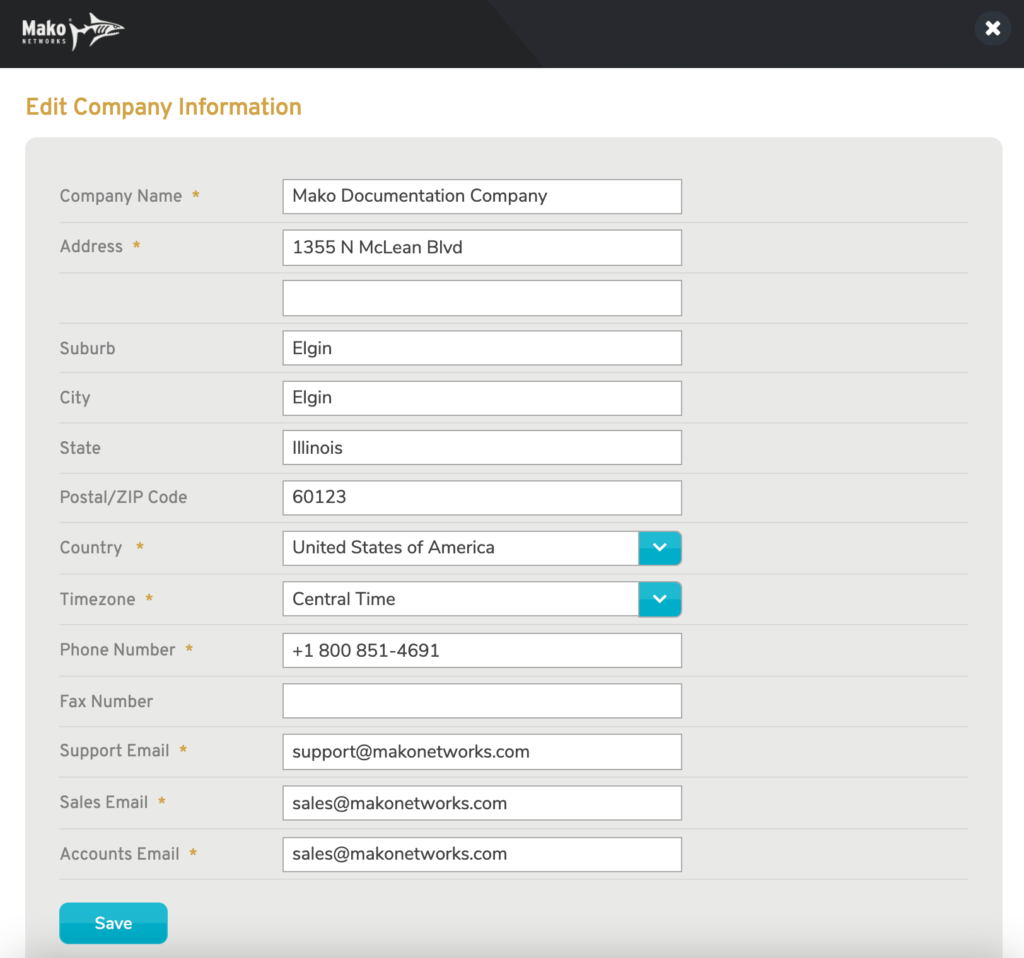
Figure 2. Edit Company Information Page
To edit the selected company’s details, click the “Edit Company” button (Fig. 1). This will open the Edit Company Information page in a new window (Fig. 2).
Make changes to any values, as needed.
When you are done making changes, click the “Save” button.
Company Name
Enter the name of the company.
Address (Line 1 and Optional Line 2)
Enter a street address in the first field and related information, such as an apartment number, in the optional second field.
Suburb (Optional)
If desired, enter the suburb of the company address.
City (Optional)
Enter the city or metro area of the company address. This is optional but recommended.
State (Optional)
Enter the state or region of the company address. This is optional but recommended.
Postal/ZIP Code (Optional)
Enter the postal code (ZIP Code in the US) of the company address. This is optional but recommended.
Country
Choose the country of the company address.
Timezone
Choose the timezone of the company address.
Phone Number
Enter the phone number of the company address.
Fax Number (Optional)
If desired, enter the fax number of the company address.
Support Email
Enter the support email of the company address.
Sales Email
Enter the sales email of the company address.
Account Email
Enter the account email of the company address.
